How to Add Sims to Household in The Sims 4: A Step-by-Step Guide
The Sims 4 is a popular life simulation game that allows players to create and control virtual characters known as Sims. One of the most exciting aspects of the game is expanding your household by adding more Sims. However, for new players or those unfamiliar with the process, it can be a bit challenging. In this comprehensive guide, we will walk you through the steps to effortlessly add Sims to your household in The Sims 4.
I. Creating New Sims
The first step in adding Sims to your household is to create new ones. To do this, you'll need to access the "Create a Sim" mode. You can find this option either when starting a new game or by clicking the "Manage Households" button in-game and then selecting "Create New Sims." Here, you can customize your Sims' appearance, personality traits, aspirations, and more.
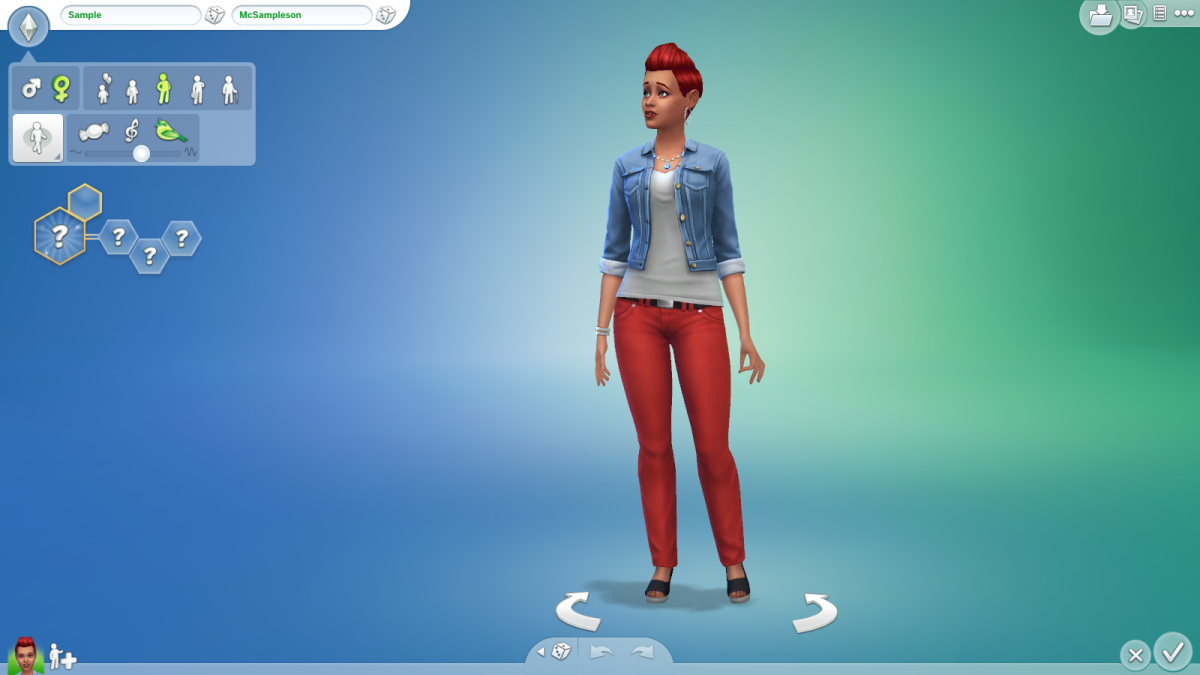
Creating New Sims
II. Move-In Options
Once you've created the Sims you want to add to your household, it's time to decide on the method of moving them in. There are two primary options available:
1. New Sim from Gallery: If you've downloaded Sims from the Gallery, you can easily move them into your household. Go to the Gallery, find the Sim you want, click on them, and select "Move In" to add them to your current household.
2. Invite to Household: If you've created new Sims in the "Create a Sim" mode, you can invite them to your household while playing. Open the game's main menu, click on "Manage Households," locate the Sim you want to add, and choose the "Move In" option.
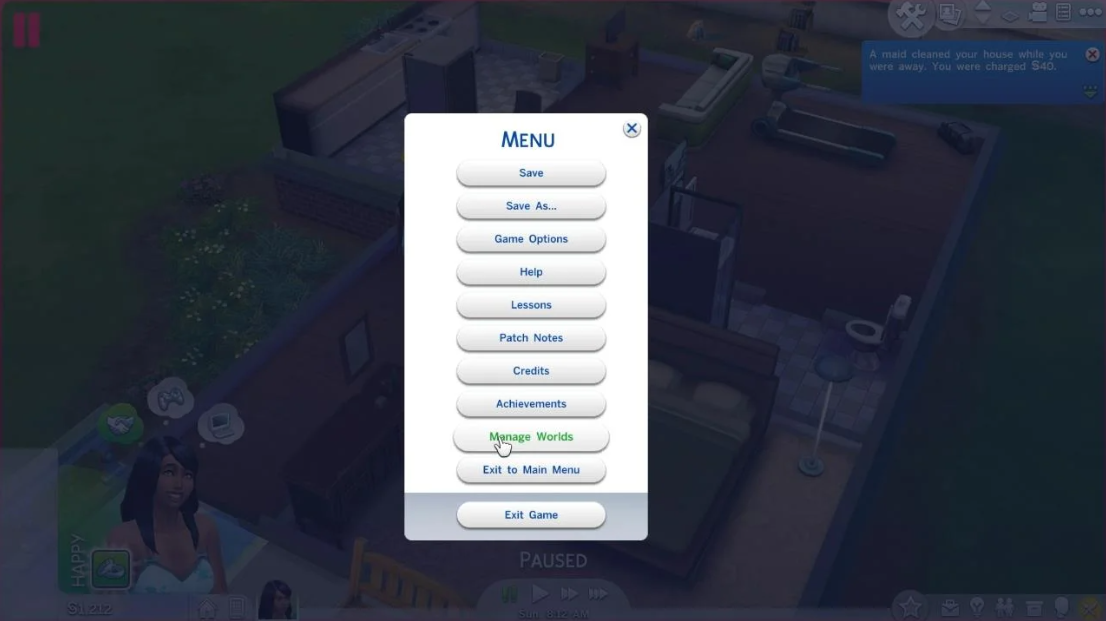
Manage Households
III. Household Management
Managing your household is essential to ensure a smooth gameplay experience. When you have multiple Sims, you can switch between them by clicking on their portrait in the lower-left corner of the screen. This allows you to control each Sim individually and carry out specific tasks.
IV. Merging Households
As your Sims form relationships, it may become necessary to merge households. To do this, follow these steps:
- Build a friendly relationship between the Sims you want to merge.
- Control the Sim from the target household.
- Invite the Sim from the other household to your lot.
- Click on the Sim who initiated the invitation and select "Ask to Move In."
- If accepted, the two households will merge, and the invited Sim will become part of your household.
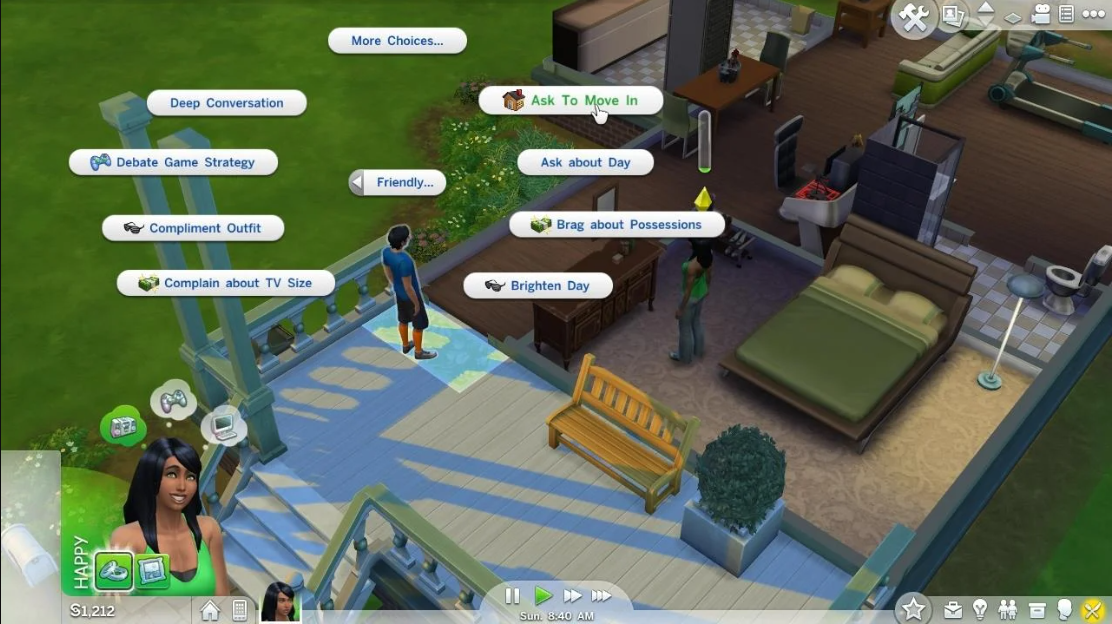
Selecting "Ask to Move In."
V. Handling Household Limits
In The Sims 4, there is a limit to the number of Sims you can have in one household. By default, this limit is set to 8 Sims. However, if you want to exceed this limit, you can use the "Manage Households" option to split a large household into two or more separate households.
VI. Using Cheats
For players who wish to bypass certain restrictions or add multiple Sims quickly, cheat codes can be used. To enable cheats, press Ctrl+Shift+C to open the cheat console and type "testingcheats true." You can then use the cheat "cas.fulleditmode" to edit existing Sims or "sims.add_sim_to_household" to add a new Sim to your household.
VII. Conclusion
Adding Sims to your household in The Sims 4 opens up a world of new possibilities and adventures. Whether you choose to create your Sims from scratch or download them from the Gallery, following the steps outlined in this guide will make the process seamless. Enjoy expanding your virtual family and exploring the endless opportunities that come with a larger household!