How to Link Xbox Account to EA: A Step-by-Step Guide
Linking your Xbox account to EA (Electronic Arts) allows you to access various features and benefits across platforms. Whether you want to synchronize your progress, earn rewards, or enjoy cross-platform gaming, this guide will walk you through the process of linking your Xbox account to EA. By following the steps outlined below, you'll be able to seamlessly connect your accounts and enhance your gaming experience.

Xbox account to EA
Step 1: Accessing the EA Website
To begin, open your preferred web browser and navigate to the official EA website. Once there, locate the "Sign In" option and click on it to proceed.
Step 2: Logging into your EA Account
If you already have an EA account, enter your login credentials (email/username and password) in the designated fields. If you don't have an EA account, click on the "Create an Account" button and follow the registration process.
Step 3: Navigating to the Linked Accounts Page
After successfully logging into your EA account, hover over your username (or profile picture) in the top right corner of the screen. A drop-down menu will appear, and you should select "Account Settings" from the options provided.
Step 4: Accessing the Connected Accounts Section
Once you're on the Account Settings page, scroll down until you find the "Connected Accounts" section. This section contains information about the platforms and accounts you can link to your EA account.
Step 5: Choosing Xbox as the Linked Account
Within the Connected Accounts section, locate the Xbox logo and click on the corresponding "Link" or "Connect" button. This action will redirect you to the Xbox sign-in page.
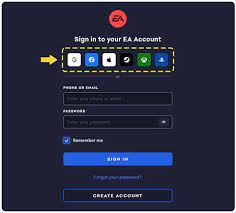
Xbox account to EA
Step 6: Logging into your Xbox Account
On the Xbox sign-in page, enter your Xbox account credentials (email/username and password) to log in. Ensure that you use the same Xbox account associated with the progress, games, or rewards you wish to link to your EA account.
Step 7: Granting Permission
After successfully logging into your Xbox account, you'll be asked to grant permission for EA to access your Xbox account information. Read the permissions carefully and click on the "Allow" or "Grant Permission" button to proceed.
Step 8: Confirming the Link
Once you've granted permission, you'll be redirected back to the EA website. A confirmation message will appear, indicating that your Xbox account has been successfully linked to your EA account.
Step 9: Verifying the Link
To ensure that the linking process was successful, navigate back to the Connected Accounts section on the EA website. Look for the Xbox logo, and you should see a confirmation message or indicator that your Xbox account is now linked.
Step 10: Enjoying Cross-Platform Benefits
Congratulations! Your Xbox account is now successfully linked to your EA account. You can now enjoy various cross-platform benefits, such as synchronized progress, shared rewards, and cross-platform gameplay, depending on the supported games.

Xbox account to EA
Linking your Xbox account to EA is a simple process that allows you to unlock numerous advantages and enhanced gaming experiences. By following the step-by-step guide outlined above, you can seamlessly connect your accounts and reap the benefits of cross-platform functionality. Enjoy your gaming adventures across different devices and platforms with the convenience of a linked Xbox and EA account.