Turn Off Motion Photo: A Step-by-Step Guide to Disabling Motion Photos
Motion photos, also known as Live Photos, add an interactive element to your captured moments by capturing a few seconds of video and audio before and after taking a photo. While motion photos can be fun and engaging, you may find yourself in situations where you prefer to turn them off. In this article, we will provide a comprehensive guide on how to disable motion photos on different devices and platforms. Whether you're using a smartphone or a digital camera, follow these step-by-step instructions to turn off motion photos and capture still images.
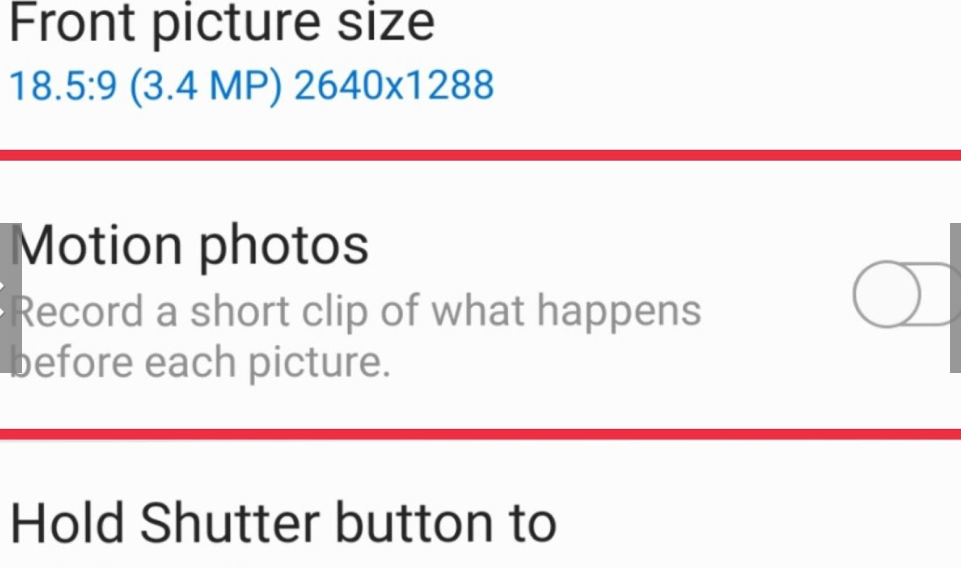
How to turn off motion photo?
1. Understanding Motion Photos
Before we begin, let's clarify what motion photos are and why you may want to turn them off:
a. What Are Motion Photos: Motion photos capture a few seconds of video and audio before and after taking a photo, creating a short, animated clip.
b. Reasons to Turn Off Motion Photos: You may prefer still images without any animation, want to conserve storage space, or desire to capture more discreet photos.
2. Disabling Motion Photos on Android Devices
If you're using an Android device, follow these steps to turn off motion photos:
a. Open Camera App: Launch the camera app on your Android device.
b. Access Camera Settings: Look for the gear or settings icon within the camera app and tap on it to access the settings menu.
c. Locate Motion Photos Option: Within the camera settings, search for the Motion Photos option. It may be located under the "Camera" or "Photo" settings section.
d. Disable Motion Photos: Toggle the switch or checkbox next to the Motion Photos option to turn it off. The interface may vary slightly depending on your device's manufacturer and Android version.
3. Disabling Live Photos on iOS Devices
If you're using an iOS device, such as an iPhone or iPad, follow these steps to turn off Live Photos:
a. Open Camera App: Launch the camera app on your iOS device.
b. Locate Live Photos Option: Look for the Live Photos icon, which resembles a target-shaped bullseye. It is typically found at the top of the camera interface.
c. Disable Live Photos: Tap on the Live Photos icon to disable it. The icon will appear grayed out when Live Photos are turned off. Keep in mind that Live Photos settings may reset after closing the camera app, so ensure it remains disabled if desired.
4. Disabling Motion Photos on Digital Cameras
If you're using a digital camera with motion photo capabilities, the steps to disable it may vary based on the camera's make and model. Refer to your camera's user manual or follow these general instructions:
a. Access Menu Settings: Locate the menu button on your camera and press it to access the settings menu.
b. Find Motion Photo Settings: Look for options related to motion photos, such as "Live Photos," "Movie Snap," or "Motion Capture." The naming may vary based on the camera's manufacturer.
c. Disable Motion Photos: Within the motion photo settings, select the option to disable or turn off motion photos. Use the camera's navigation buttons or touchscreen to make the necessary adjustments.
5. Additional Considerations and Benefits
Turning off motion photos not only allows you to capture still images but also offers additional benefits:
a. Storage Space: Disabling motion photos can save storage space on your device or memory card, as you won't be capturing the additional video and audio data.
b. Privacy and Discretion: In certain situations, capturing discreet still images without any animation can be preferred for privacy reasons or when you want to be less intrusive.
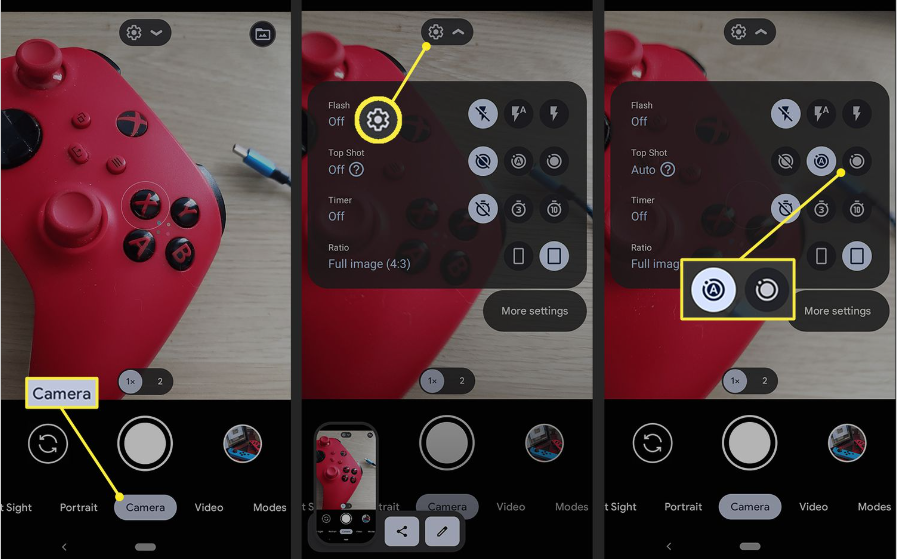
Turn off motion photo
Motion photos can add an extra layer of excitement to your captured moments, but there are times when you may prefer still images. By following the step-by-step instructions provided for Android devices, iOS devices, and digital cameras, you can easily disable motion photos and capture traditional still photographs. Whether you're looking to conserve storage space or capture more discreet images, turning off motion photos gives you the freedom to adapt your photography to different situations. Experiment with different settings and enjoy the versatility of capturing both motion photos and still images on your devices.