How to Delete Pages on Kami: A Step-by-Step Guide
Kami is a popular online platform that allows users to view and edit PDF documents. However, there are times when you need to remove one or more pages from your document. In this comprehensive guide, we will walk you through the process of deleting pages on Kami. Whether you're a Kami beginner or an experienced user, you'll find this tutorial helpful.
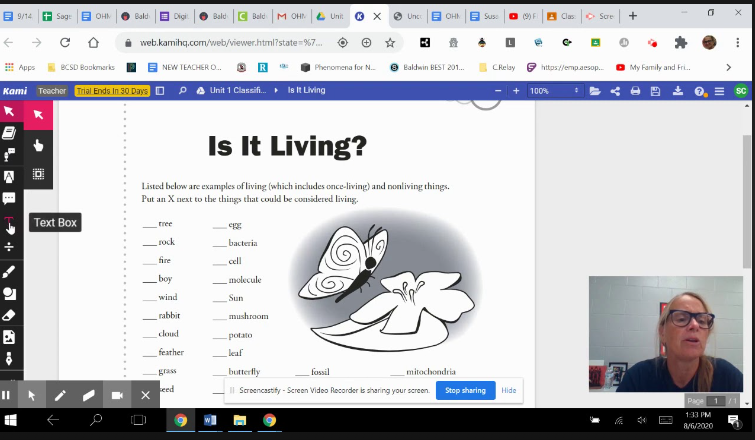
How to delete pages on kami?
Step 1: Log In to Your Kami Account
The first step is to log in to your Kami account using your preferred web browser.
Logging in ensures that you have the necessary access rights to edit and delete pages from your PDF documents.
Step 2: Open the PDF Document
Once you have successfully logged in, open the PDF document that you want to edit and remove pages from.
You can easily access your documents from your Kami dashboard.
Step 3: Select the Page(s) to Delete
Scroll through the document or use the sidebar on the left to locate the page(s) you want to delete.
Kami allows you to select multiple pages if needed, so you can delete several pages at once.
Step 4: Click on the Delete Icon
Hover your mouse cursor over the page you wish to delete. In the top-right corner of the page, you will see a small trash can icon.
Click on this icon to initiate the deletion process.
Step 5: Confirm Page Deletion
After clicking the delete icon, Kami will prompt you with a confirmation dialog to ensure you want to proceed with the page deletion.
Confirm your action by clicking "Delete."
Step 6: Save Your Document
Once you have confirmed the deletion, Kami will automatically update your document, and the selected page(s) will be removed.
Don't forget to save your document to apply the changes permanently.
Step 7: Undo If Necessary
If you accidentally deleted the wrong page or changed your mind, Kami provides an "Undo" option immediately after deletion. Simply click "Undo" to restore the deleted page(s).
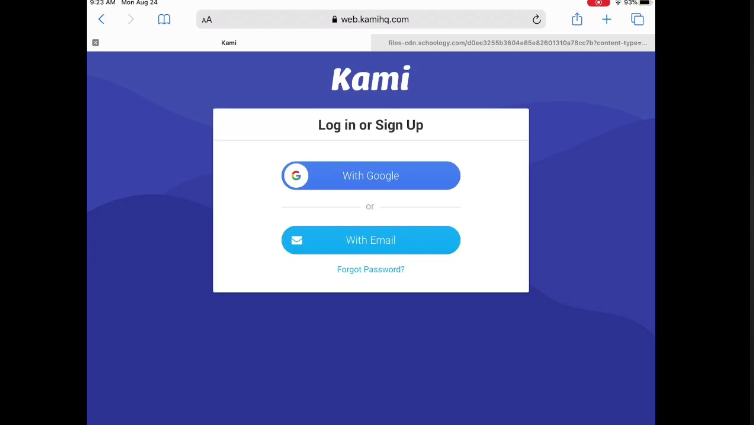
Kami is a popular online platform that allows users to view and edit PDF documents
Deleting pages from a PDF document on Kami is a straightforward process. Whether you need to remove a single page or multiple pages, Kami offers a user-friendly platform that makes it easy to edit your documents. Give it a try and experience the convenience of Kami for managing your PDF files. In just a few steps, you can efficiently delete unwanted pages and tailor your documents to your specific needs.
Remember that Kami provides various other editing features, so you can explore further to enhance your PDF editing capabilities. Enjoy the power and flexibility of Kami for all your document editing tasks.