Auto Rotate on Samsung S22: A Comprehensive Guide
In the fast-paced world of smartphones, the Samsung Galaxy S22 has made quite an entrance with its impressive features and capabilities. One of the standout features that users are keen to explore is the "Auto Rotate" function. In this comprehensive guide, we will delve into everything you need to know about how to enable, disable, and make the most out of auto rotate on your Samsung S22.
1. Understanding Auto Rotate

Understanding Auto Rotate
Auto Rotate is a nifty feature on Samsung S22 that automatically adjusts the screen orientation based on how you're holding the phone. Whether you're browsing the web, watching videos, or playing games, this feature ensures that the content on your screen is displayed correctly, whether in portrait or landscape mode.
2. How to Enable Auto Rotate
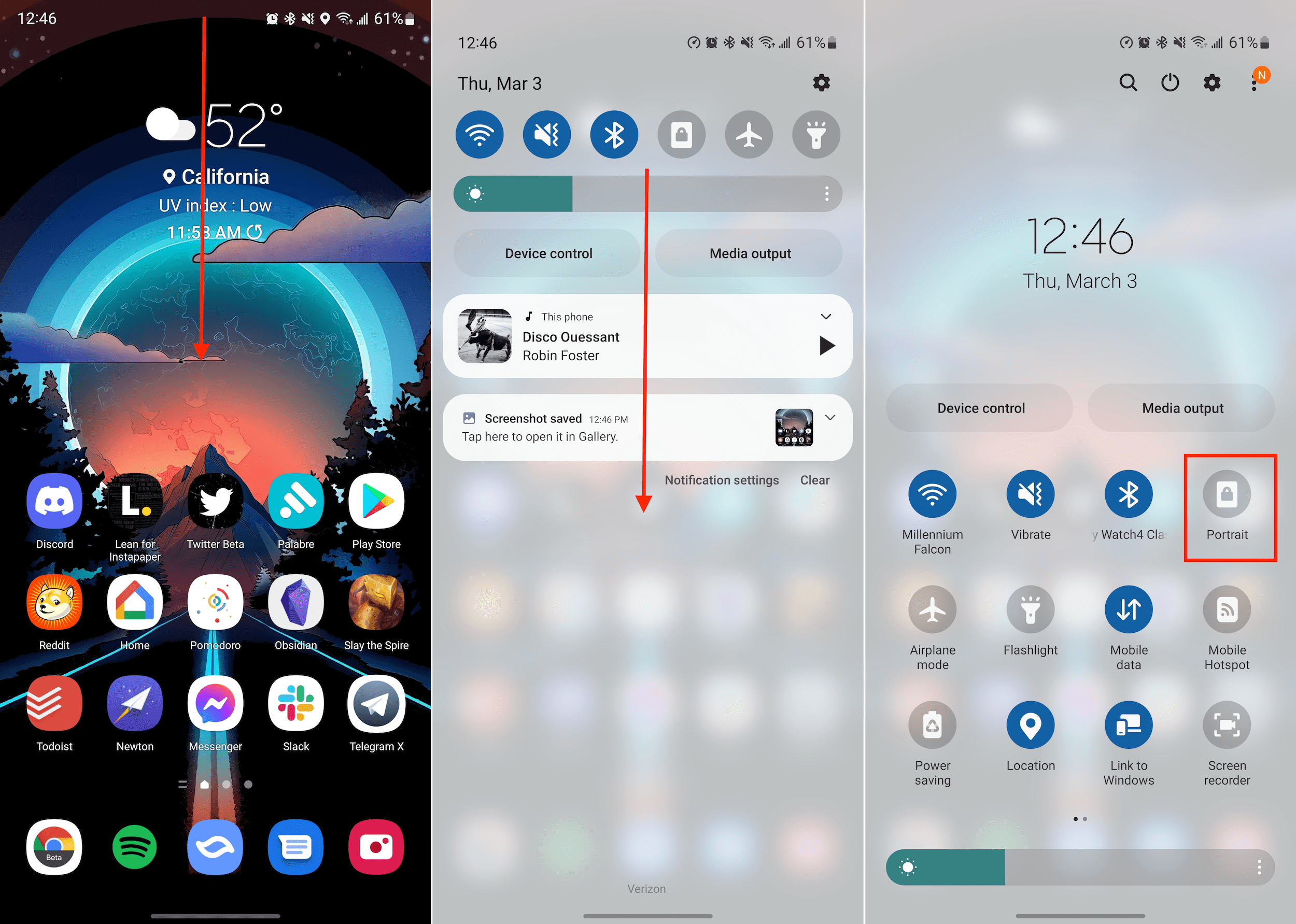
How to Enable Auto Rotate
Enabling Auto Rotate on your Samsung S22 is a straightforward process:
Unlock your device and access the home screen.
Swipe down from the top of the screen to open the Quick Settings menu.
Look for the "Auto Rotate" icon, represented by a circular arrow. Tap it to activate the feature.
You'll see a pop-up confirmation indicating that Auto Rotate is now enabled.
3. Disabling Auto Rotate
If you prefer a fixed screen orientation and want to disable Auto Rotate, follow these steps:
Swipe down from the top of the screen to open the Quick Settings menu.
Find the "Auto Rotate" icon and tap it to turn the feature off.
A pop-up confirmation will inform you that Auto Rotate is now disabled.
4. Using Auto Rotate in Different Apps
Auto Rotate can be especially handy when using various apps on your Samsung S22. Here's how it works in some common scenarios:
Browsing the Web: When browsing websites, your screen will automatically switch to landscape mode when you tilt your phone horizontally. This provides a wider view of the content.
Watching Videos: Auto Rotate ensures that videos play in landscape mode for a more immersive viewing experience.
Playing Games: Many games are optimized for both portrait and landscape orientations. Auto Rotate ensures the game adapts to your preferred orientation.
5. Tips for Enhancing Your Auto Rotate Experience
Customize Auto Rotate: Access your phone's settings to customize how Auto Rotate behaves in different scenarios. For instance, you can set it to work only in certain apps or adjust the sensitivity.
Calibrate Sensors: Occasionally, it might be necessary to calibrate your phone's sensors to ensure accurate Auto Rotate functionality. You can do this in the phone's settings.
Disable Auto Rotate Lock: Some apps have a screen rotation lock that overrides your device's settings. Be sure to check app-specific settings if Auto Rotate is not working as expected.
Auto Rotate on the Samsung S22 is a convenient feature that enhances your smartphone experience by automatically adjusting the screen orientation to match how you're holding your device. Whether you're browsing, watching videos, or playing games, understanding how to enable, disable, and make the most of Auto Rotate can greatly improve your user experience. So, enjoy the flexibility and convenience of Auto Rotate on your Samsung S22!