How to Change Group Name in WhatsApp: A Step-by-Step Guide
WhatsApp, one of the most popular messaging apps in the world, offers a range of features to enhance your communication experience. If you're a group admin or a member and you want to change the group name on WhatsApp, this guide will walk you through the simple steps to get it done. Whether you're managing a family group, a work team, or a social club, updating the group name can help keep things organized.
1. Introduction to WhatsApp Group Names
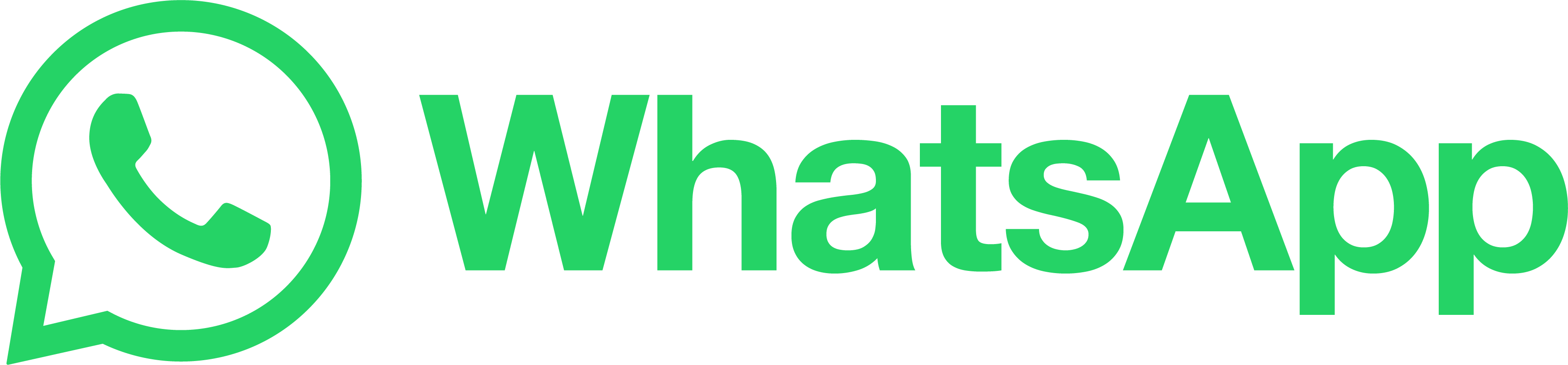
Group names in WhatsApp are a way to quickly identify and categorize different chat groups.
Changing the group name can reflect the group's purpose, update it for a new event or project, or simply add a touch of fun.
2. Changing the Group Name as an Admin:
If you're an admin of the group, follow these steps to change the group name:
Step 1: Open the WhatsApp app on your mobile device.
Step 2: Go to the group chat for which you want to change the name.
Step 3: Tap on the group name at the top of the chat screen. This will open the Group Info page.
Step 4: Tap on the current group name at the top of the Group Info page.
Step 5: Delete the existing name and enter the new group name you want.
Step 6: Tap the "Save" or "OK" button to confirm the change.
Step 7: You'll see a notification that the group name has been changed.
3. Changing the Group Name as a Group Member:

Group Name
If you're not an admin but you'd like to suggest a new group name, you can follow these steps:
Step 1: Open the WhatsApp app on your mobile device.
Step 2: Go to the group chat where you want to suggest a new name.
Step 3: Tap on the group name at the top of the chat screen to open the Group Info page.
Step 4: In the Group Info page, scroll down and tap "Request to Edit."
Step 5: Enter your suggested group name and tap "Send." This request will be sent to the group admins for approval.
Step 6: If the admin approves your request, the group name will be changed accordingly.
4. Considerations:
Admin Approval: Remember that if you're not an admin, your request to change the group name will need admin approval.
Group Icon: Changing the group name does not change the group icon or profile picture. You can update the group icon separately.
Frequency: While you can change the group name whenever necessary, it's a good practice to avoid frequent changes to prevent confusion.
In conclusion, changing the group name in WhatsApp is a straightforward process, whether you're an admin or a group member. Group names help identify and organize chats effectively. By following the steps outlined in this guide, you can easily update the group name to better reflect the purpose or theme of the group, making it a more user-friendly and organized space for communication.