How to Fix Pro Controller Drift: A Step-by-Step Guide
Pro controller drift is a common issue that many gamers encounter while using their gaming controllers. It can be frustrating and impact your gaming experience. In this guide, we'll walk you through the steps to fix pro controller drift and get back to enjoying your games without any unwanted movement.

Fix pro controller drift
1. Understanding Pro Controller Drift:
Pro controller drift refers to the problem where your controller's analog sticks register movement even when you're not touching them.
This can result in characters or cursors moving on the screen without your input.
It's often caused by wear and tear, dust buildup, or calibration issues within the analog sticks.
2. Clean the Analog Sticks:
Start by turning off your controller and disconnecting it from your gaming console or device.
Gently lift the analog stick's outer edges using a toothpick or a small tool to expose the gap between the stick and the controller body.
Use compressed air to blow away any dust or debris that might be causing the drift.
If the issue persists, you can apply a small amount of isopropyl alcohol to a cotton swab and clean around the base of the analog stick. Be careful not to let any liquid drip into the controller.
Allow the controller to dry before reassembling it.
3. Recalibrate the Analog Sticks:
Connect your controller to your gaming console or device.
Navigate to the system settings and find the controller calibration or input settings.
Follow the on-screen instructions to recalibrate the analog sticks.
This process will help the system recognize the neutral position of the analog sticks accurately, reducing drift.
4. Adjust Dead Zones:
Some games allow you to adjust the dead zones, which are areas around the center of the analog sticks where no input is registered.
Increasing the dead zones slightly can help minimize the impact of minor drift issues.
Access the control settings within the game and look for dead zone adjustments.
5. Update Firmware and Software:
Check if there are any firmware updates available for your controller. Manufacturers often release updates to address controller performance issues.
Connect your controller to your computer if required and follow the manufacturer's instructions to update the firmware.
6. Consider Professional Repair:
If the drift issue persists after trying the above steps, it may be time to consider professional repair.
Contact the manufacturer's support or an authorized repair center to get an estimate for fixing the drift issue.
7. Preventing Future Drift:
Handle your controller with care to avoid unnecessary wear and tear.
Store your controller in a clean and dust-free environment when not in use.
Regularly clean your analog sticks to prevent debris buildup.
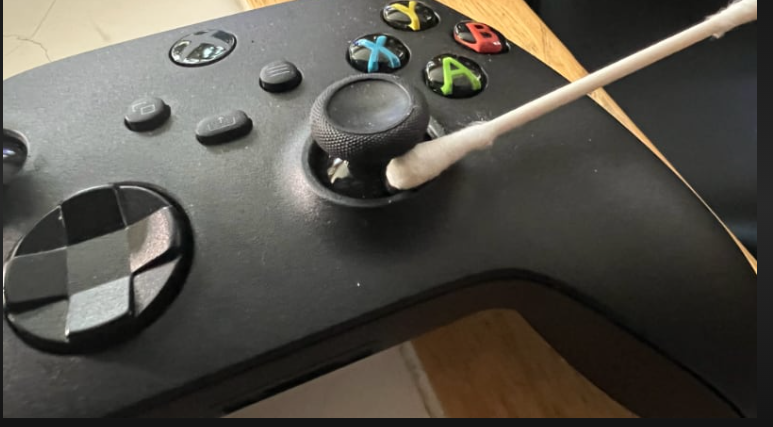
Clean pro controller drift
Pro controller drift can be a frustrating issue, but with the right steps, you can address the problem and get back to enjoying your favorite games. Whether it's cleaning, recalibrating, adjusting dead zones, or seeking professional repair, these methods should help you resolve the issue and ensure smooth gaming experiences in the future.