How to Zoom Out on a Photo Already Taken: Simple Techniques and Tips
In the world of photography, capturing the perfect shot is an art, but sometimes, even the best photographers end up with images that could benefit from a little adjustment. One common scenario is when you need to zoom out on a photo that has already been taken. Whether it's to showcase more of the background or to emphasize the subject in a different context, learning how to zoom out on a photo post-capture can be a valuable skill. In this comprehensive guide, we will walk you through the steps to achieve this, using various software and tools.
I. Understanding the Need to Zoom Out on a Photo
Before diving into the techniques, let's understand why you might want to zoom out on a photo you've already taken. Often, when you're framing a shot, you're focused on capturing the subject up close.
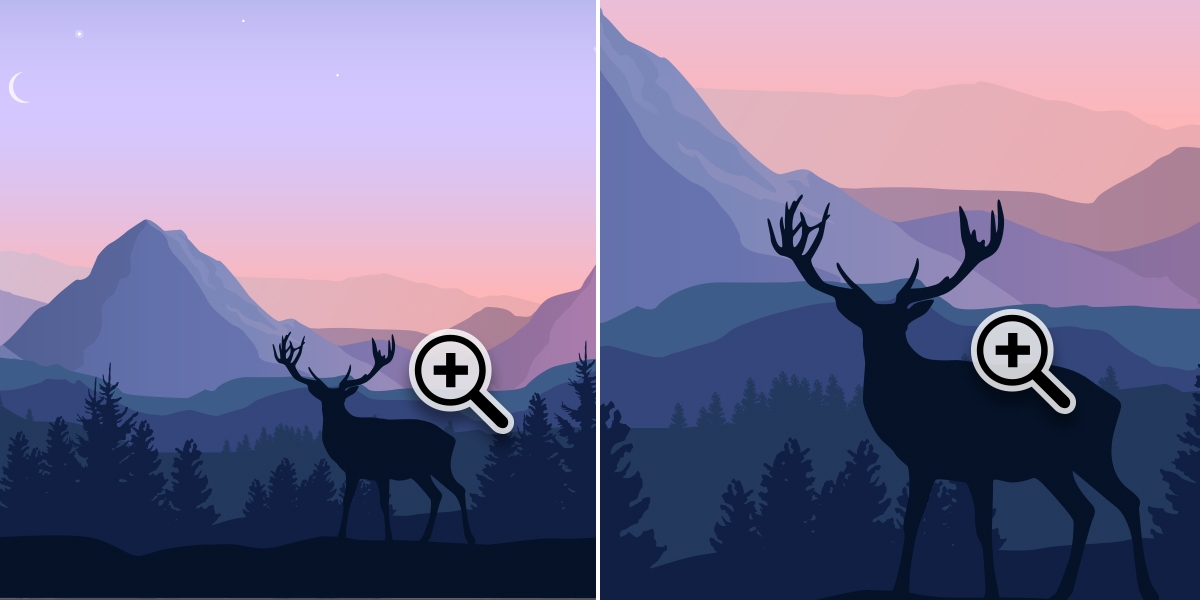
Zoom Out on a Photo
However, after reviewing the image, you might realize that the context surrounding the subject adds depth and meaning to the photo. By zooming out, you can reveal more of the environment and provide viewers with a broader perspective.
II. Using Photo Editing Software
1. Selecting the Right Software: To begin, you'll need a photo editing software. Popular choices include Adobe Photoshop, GIMP, and Lightroom. Open the software of your choice and import the image you want to work on.
2. Creating a Duplicate Layer: It's a good practice to work on a duplicate layer to preserve the original image. This way, you can always revert to the original if needed. In Photoshop, right-click on the background layer and choose "Duplicate Layer."
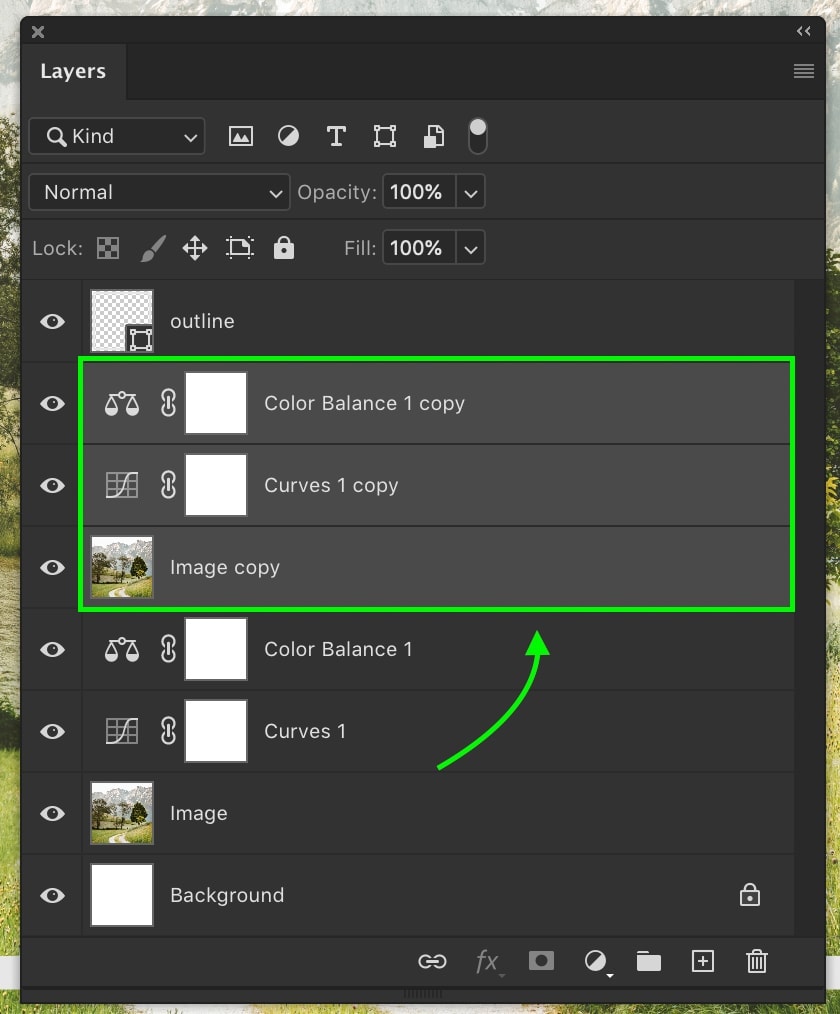
Creating a Duplicate Layer
3. Resizing the Canvas: In order to zoom out, you'll need to increase the canvas size. Go to the "Image" menu and select "Canvas Size." Adjust the dimensions to add extra space around your image.
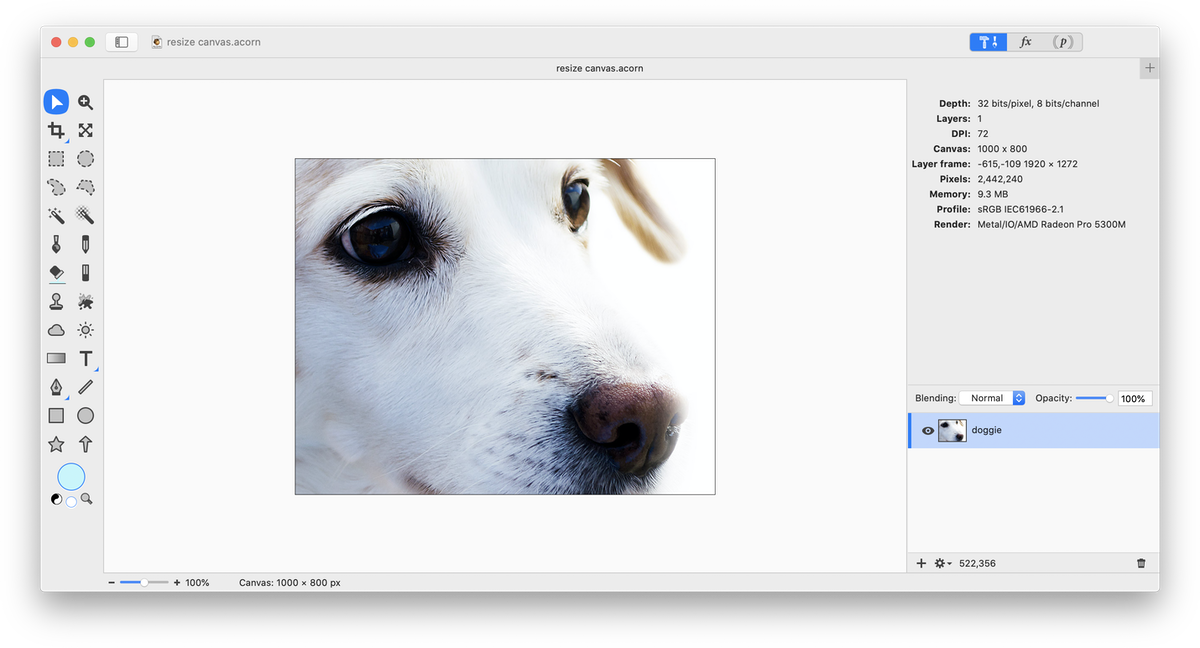
Resizing the Canvas
4. Content-Aware Fill (Optional): If the edges of your photo look empty after resizing, you can use the Content-Aware Fill tool to intelligently generate background content that matches the surroundings.
5. Repositioning the Image: With the added canvas space, you can now reposition your image within the frame. This effectively zooms out on the subject, revealing more of the background.
III. Utilizing Online Tools
1. Uploading the Image: If you don't have access to dedicated photo editing software, online tools can come to the rescue. Websites like Pixlr, Fotor, and Canva offer basic editing features. Upload your image to the chosen platform.
2. Canvas Resizing: Similar to the software approach, look for the option to resize the canvas. Online tools usually have user-friendly interfaces that guide you through the process.
3. Adjusting the Image: After resizing, you'll notice that your image is smaller within the canvas. Use the drag handles to position the image and achieve the desired level of zooming out.
IV. Using Mobile Apps
1. Choosing a Photo Editor App: If you're working on a smartphone, there are numerous photo editing apps available for both iOS and Android. Snapseed, Adobe Lightroom Mobile, and VSCO are popular choices.
2. Importing the Image: Open the selected app and import the photo you want to edit from your gallery.
3. Cropping and Resizing: Find the crop or resize tool within the app. Adjust the dimensions to increase the canvas size, effectively zooming out on the image.
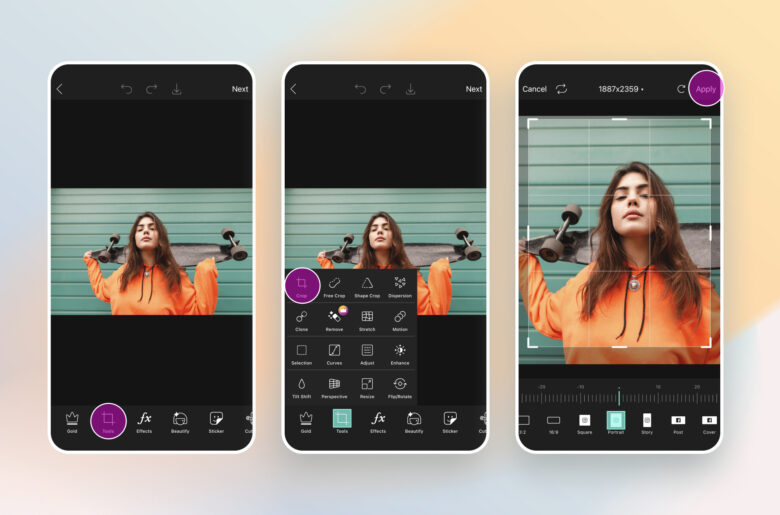
Cropping and Resizing
4. Repositioning and Exporting: Drag the image within the newly sized canvas to achieve the desired zoomed-out effect. Once satisfied, save the edited image.
V. Conclusion
Mastering the art of zooming out on a photo already taken opens up new creative possibilities. Whether you're telling a more comprehensive story or simply enhancing the visual appeal, this skill can transform your photos.
Whether you're using professional software, online tools, or mobile apps, the step-by-step techniques outlined in this guide empower you to take control of your images and showcase a broader perspective to your audience.