How to Merge Households in The Sims 4: A Step-by-Step Guide
In The Sims 4, merging households can be an exciting way to combine families or move Sims into a shared living space. Whether you want to create a multi-generational household or bring together two separate households, this guide will walk you through the process of merging households in The Sims 4. By following these steps, you can seamlessly unite Sims and create new stories within the game.
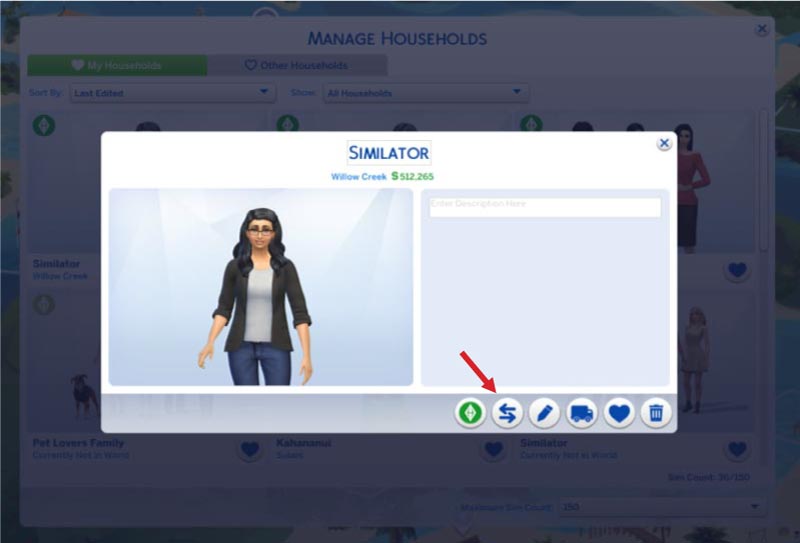
How to merge households sims 4?
1. Evaluate Your Sims:
Before merging households, it's essential to evaluate the Sims you want to bring together. Consider their relationships, family ties, and whether they share any existing connections. This evaluation will help you determine which households are suitable for merging.
2. Save Your Game:
Before making any changes, it's always a good practice to save your game. This step ensures that you have a backup in case anything goes wrong during the merging process.
3. Enter Manage Worlds:
To begin the process of merging households, enter the "Manage Worlds" mode. You can access this mode by clicking on the "Manage Worlds" button, usually located in the upper-right corner of the main screen.
4. Select the Households
Within the "Manage Worlds" mode, locate the households you wish to merge. You can identify them by their family names or the individual Sims residing in each household.
5. Enter the Household Management Menu:
Click on the desired household to enter the household management menu. This menu provides various options for managing the selected household.
6. Move or Evict Sims:
In the household management menu, you have the option to move or evict Sims. If you want to merge a household into another existing household, choose the "Move" option. This allows you to relocate Sims from one household to another. If you prefer to merge households into a new location, choose the "Evict" option and select the lot where you want the merged household to reside.
7. Choose the Sims to Merge:
After selecting the move or evict option, you will see a list of Sims within the chosen household. Select the Sims you want to merge with the other household or move to the new location. You can choose multiple Sims by holding down the Shift key or selecting them individually.
8. Confirm the Move or Eviction:
Once you have selected the Sims, confirm the move or eviction by following the prompts on the screen. Review the details to ensure that the selected Sims will be moved or evicted as intended.
9. Merge or Move to New Location:
If you chose to merge households, the selected Sims will now become part of the destination household. They will move into the same living space and become part of the same family. If you opted to move the Sims to a new location, they will be relocated to the specified lot.
10. Adjust Relationships and Interactions:
After the households are merged, take some time to adjust relationships and interactions among the Sims. Use the "Manage Relationships" menu to establish family connections, friendships, and romantic relationships as desired.
11. Settle into the New Household:
Allow your Sims to settle into their new merged household or new location. Observe their interactions, manage their needs, and enjoy the dynamic that comes with the merged households.
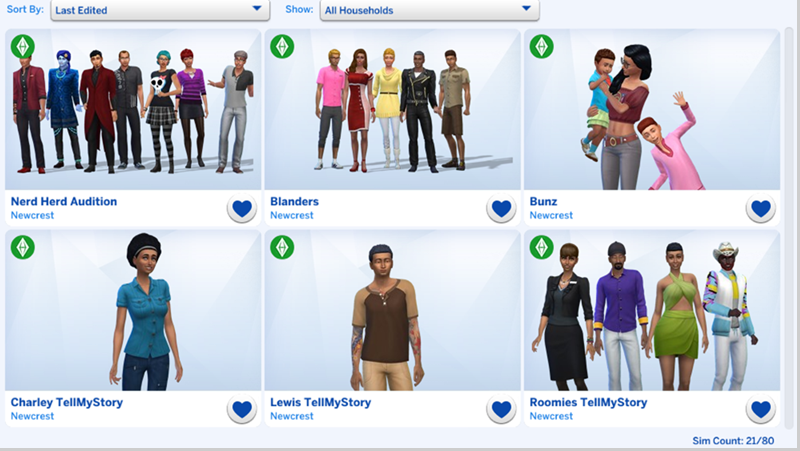
Combine Two Households In Sims 4
Merging households in The Sims 4 opens up exciting opportunities to create unique stories and relationships. By carefully evaluating your Sims, entering the Manage Worlds mode, selecting the households, moving or evicting Sims, and confirming the changes, you can successfully merge households and shape the lives of your Sims. Remember to save your game, make thoughtful decisions, and adjust relationships as needed. With this step-by-step guide, you can seamlessly merge households and embark on new adventures within The Sims 4.