How to Rearrange Bookmarks on Android: A Comprehensive Guide
Bookmarks are a convenient way to keep track of your favorite websites or online resources on your Android device. However, as your list of bookmarks grows, organizing them becomes essential to access your preferred content quickly. In this comprehensive guide, we will explore various methods to rearrange bookmarks on Android, allowing you to manage your bookmarks efficiently.
I. Understanding Android Bookmarks
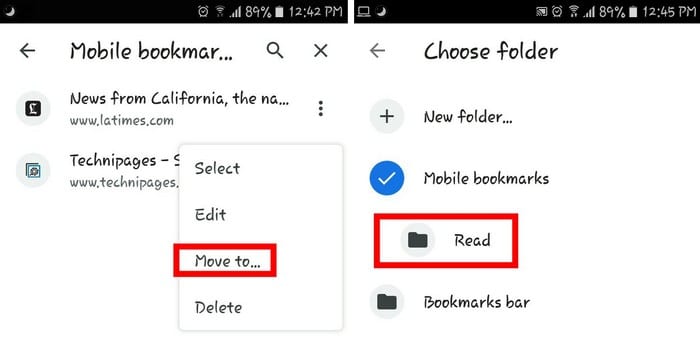
Understanding Android Bookmarks
Before we dive into the methods of rearranging bookmarks, let's first understand what bookmarks are and how they work on Android devices. Bookmarks are essentially saved URLs that provide quick access to specific web pages or websites you wish to revisit later. They act as virtual shortcuts, eliminating the need to type the entire URL every time you want to revisit a specific site.
II. Rearranging Bookmarks in Google Chrome
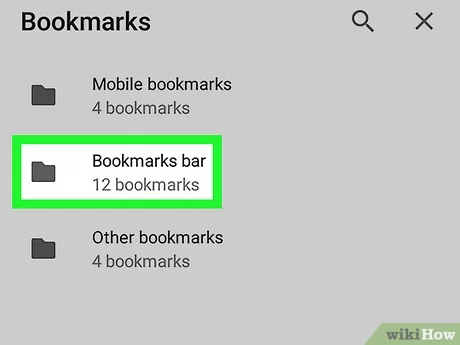
Rearranging Bookmarks in Google Chrome
Google Chrome is one of the most popular web browsers on Android devices. Here's how you can rearrange bookmarks in Google Chrome:
Launch Google Chrome: Open the Chrome app on your Android device.
Access Bookmarks: Tap the three-dot menu in the top-right corner and select "Bookmarks" from the dropdown.
Long-Press and Drag: To rearrange a bookmark, long-press the bookmark you want to move, and then drag it to the desired position in the list.
III. Rearranging Bookmarks in Mozilla Firefox
If you use Mozilla Firefox as your default browser, follow these steps to rearrange your bookmarks:
Open Mozilla Firefox: Launch the Firefox app on your Android device.
Access Bookmarks: Tap the three horizontal lines (hamburger menu) in the top-right corner and select "Bookmarks."
Edit Bookmarks: Tap and hold the bookmark you wish to move, and then select "Edit" from the popup menu.
Change Position: Tap the "Parent Folder" option and select the desired destination folder for the bookmark. This action effectively rearranges the bookmark.
IV. Rearranging Bookmarks in Microsoft Edge
Microsoft Edge is another popular browser available for Android. To rearrange bookmarks in Microsoft Edge:
Launch Microsoft Edge: Open the Edge app on your Android device.
Access Bookmarks: Tap the three-dot menu in the bottom-right corner and choose "Favorites."
Reorder Bookmarks: Press and hold the bookmark you want to move, and then drag it to the desired location in your list of bookmarks.
V. Utilizing Third-Party Bookmark Managers
Besides using built-in browser features, you can also opt for third-party bookmark managers available on the Google Play Store. These applications offer more advanced bookmark organization features, such as tags, folders, and cloud sync options.
Search for a Suitable App: Go to the Google Play Store and search for "bookmark manager" or "bookmark organizer."
Install and Set Up: Choose a suitable app and install it on your Android device. Follow the setup instructions provided by the app.
Organize Your Bookmarks: Utilize the features offered by the third-party app to efficiently rearrange and manage your bookmarks.
VI. Using Samsung Internet Browser
If you are using a Samsung device, it may come pre-installed with the Samsung Internet Browser. Here's how to rearrange bookmarks in Samsung Internet:
Open Samsung Internet: Launch the Samsung Internet app on your device.
Access Bookmarks: Tap the star icon (bookmarks) at the bottom, then select the "Bookmarks" tab.
Reorder Bookmarks: Press and hold the bookmark you want to move, and then drag it to the desired position in your bookmark list.
Organizing your bookmarks on Android can significantly improve your browsing experience by providing easy access to your favorite websites. Whether you use popular browsers like Google Chrome, Mozilla Firefox, or Microsoft Edge, or prefer third-party bookmark managers, rearranging bookmarks is a simple process. By following the methods outlined in this guide, you can efficiently manage your bookmarks and access your desired content with just a few taps on your Android device. Happy browsing!