How to Block FaceTime Calls: A Step-by-Step Guide
FaceTime is a popular video and audio calling app for Apple devices, but there may be times when you want to block calls from certain contacts. Whether you're dealing with unwanted calls or just need a break from incoming FaceTime requests, blocking calls can be a useful feature. In this comprehensive guide, we'll walk you through the step-by-step process of how to block FaceTime calls on your iPhone or iPad.
1. Understanding the Need to Block FaceTime Calls:
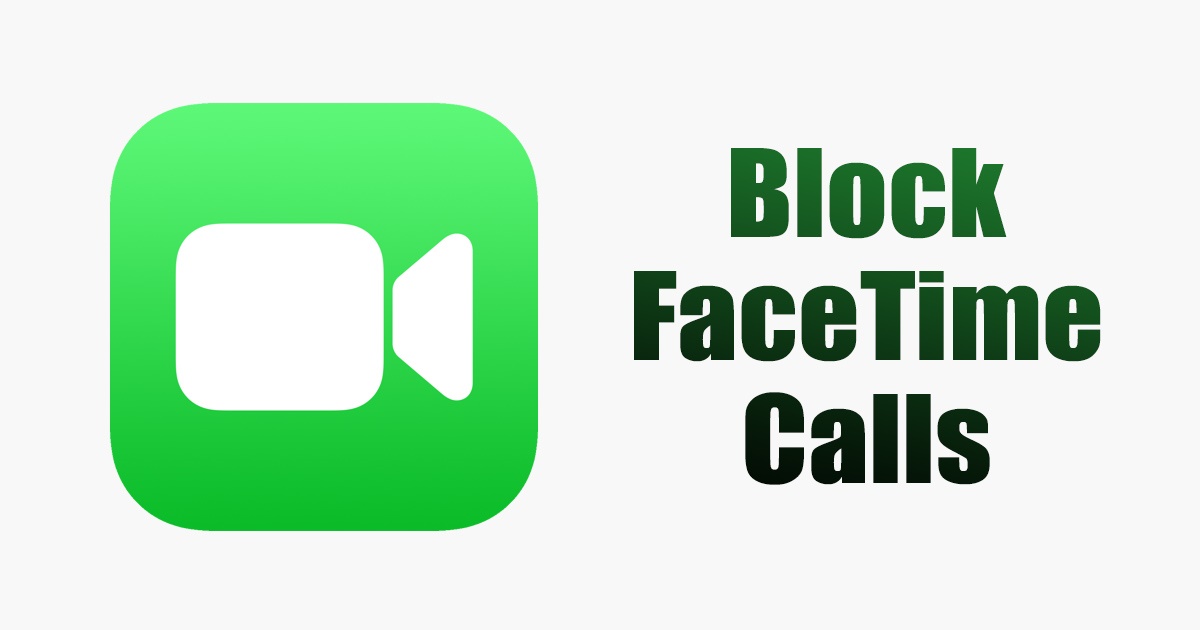
FaceTime Calls
Before we dive into the steps, it's essential to recognize the reasons why you might want to block FaceTime calls:
Privacy: Blocking can help protect your privacy from unwanted callers or spammers.
Harassment: If you're receiving unwanted calls or harassment through FaceTime, blocking is an effective solution.
Time Management: Sometimes, you may need a break from incoming calls to focus on other tasks.
2. Blocking FaceTime Calls from Specific Contacts:
Here's how to block FaceTime calls from specific contacts on your iPhone or iPad:
a. Open the FaceTime App: Launch the FaceTime app on your device.
b. Select the Contact: Find the contact you want to block in your FaceTime contacts list.
c. Tap on the Contact: Tap on the contact's name to open the contact details.
d. Scroll Down and Tap "Block this Caller": Scroll down the contact details page, and you'll find the "Block this Caller" option. Tap it.
e. Confirm the Block: A confirmation prompt will appear. Confirm that you want to block the contact.
f. The Contact is Blocked: Once you confirm, the contact is blocked from FaceTime calls, and you won't receive any calls or messages from them.
3. Managing Blocked Contacts:
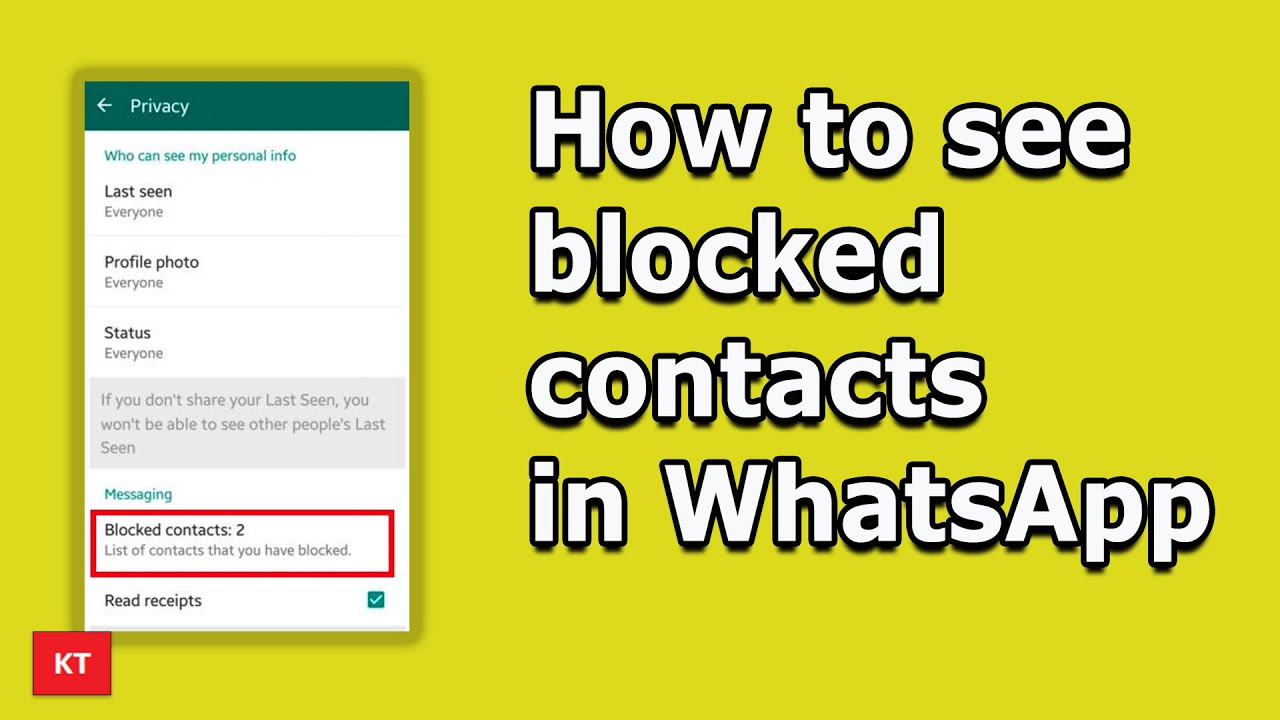
Blocked Contacts
If you want to review or manage your blocked contacts, follow these steps:
a. Open Settings: Go to your device's Settings.
b. Scroll Down and Tap "FaceTime": Scroll down the Settings menu and tap on "FaceTime."
c. Tap "Blocked Contacts": You'll find the "Blocked Contacts" option in the FaceTime settings. Tap it.
d. Manage Blocked Contacts: Here, you can view a list of contacts you've blocked. To unblock a contact, tap "Edit" in the top-right corner, then tap the red minus sign (-) next to the contact you want to unblock.
4. Blocking Unknown Callers:
If you want to block FaceTime calls from unknown or random callers, you can enable this feature:
a. Open Settings: Go to your device's Settings.
b. Scroll Down and Tap "FaceTime": Scroll down the Settings menu and tap on "FaceTime."
c. Toggle on "Filter Unknown Senders": Find the "Filter Unknown Senders" option and toggle it on. This will automatically filter out FaceTime calls and messages from unknown contacts.
5. Managing Notifications:
Blocking a contact means you won't receive their calls or messages, but you might still get notifications. Here's how to manage them:
a. Open Settings: Go to your device's Settings.
b. Scroll Down and Tap "Notifications": Scroll down the Settings menu and tap on "Notifications."
c. Select "FaceTime": Scroll through the list of apps and select "FaceTime."
d. Toggle off Notifications: To stop receiving notifications for blocked contacts, toggle off the "Allow Notifications" option for FaceTime.
6. Unblock FaceTime Calls:
If you ever want to unblock a contact you've previously blocked, follow these steps:
a. Open Settings: Go to your device's Settings.
b. Scroll Down and Tap "FaceTime": Scroll down the Settings menu and tap on "FaceTime."
c. Tap "Blocked Contacts": Under FaceTime settings, tap "Blocked Contacts."
d. Edit and Unblock: Tap "Edit" in the top-right corner. Then, tap the red minus sign (-) next to the contact you want to unblock.
e. Confirm Unblock: A confirmation prompt will appear. Confirm that you want to unblock the contact.
f. The Contact is Unblocked: The contact is now unblocked, and you can receive FaceTime calls and messages from them.
Blocking FaceTime calls is a valuable feature that allows you to control your communication experience. Whether you're dealing with privacy concerns, unwanted calls, or simply need some uninterrupted time, knowing how to block FaceTime calls empowers you to use the app on your terms. By following the step-by-step guide outlined in this article, you can easily manage and customize your FaceTime contacts and notifications to suit your needs.