Instagram Update Rollback: A Guide to Reverting to a Previous Version
Instagram, one of the most popular social media platforms, frequently releases updates to enhance user experience and introduce new features. However, not all users may find these updates to their liking or may encounter issues with the latest version. If you're looking to revert to a previous version of Instagram, this guide will walk you through the process of performing an Instagram update rollback.
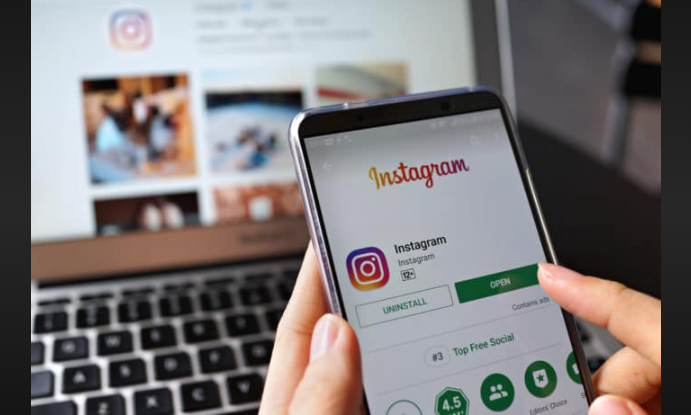
Instagram update rollback
1. Why Roll Back Instagram Updates?
Before we delve into the steps, it's essential to understand why some users might want to revert to a previous version of Instagram:
-
Compatibility Issues: New updates may not be compatible with older devices, leading to performance problems or crashes.
-
-
User Interface Changes: Some users may prefer the older interface or design of the app.
-
-
Bugs and Glitches: New updates can introduce bugs or glitches that affect the app's functionality.
-
-
Feature Removal: Occasionally, Instagram removes features that were previously available, which can be disappointing for some users.
2. Backup Your Data
Before proceeding with an Instagram update rollback, it's crucial to back up your data to ensure you don't lose any important information. Here's how:
-
Save Photos and Videos: Download any photos or videos you've uploaded to Instagram to your device or a cloud storage service.
-
-
Export Chats: If you use Instagram Direct for messaging, consider exporting your chat history or taking screenshots of important conversations.
-
-
Save Settings: Take note of any specific settings or preferences you've customized within the app, as these may need to be reconfigured after the rollback.
3. Uninstall the Current Version
To perform an Instagram update rollback, you'll first need to uninstall the current version of the Instagram app from your device. Follow these general steps:
-
On Android:
-
-
Go to your device's "Settings." - Select "Apps" or "Applications."
- Find and select "Instagram."
- Tap "Uninstall."
-
-
On iOS (iPhone/iPad):
-
-
Locate the Instagram app icon on your home screen. - Press and hold the icon until it wiggles.
- Tap the "X" icon in the corner of the app.
- Confirm the deletion when prompted.
-
4. Find the Previous Version
After uninstalling the current version, you'll need to locate and install a previous version of Instagram. Here's how:
-
Android: Search for "Instagram APK" in your preferred search engine. Look for a trusted source that provides older versions of the app in APK format. Download and install the version you prefer.
-
-
iOS: If you have a backup of the previous version's IPA file, you can use third-party software like Cydia Impactor to sideload it onto your device. Keep in mind that this method may require advanced technical knowledge and may not always work due to Apple's security measures.
5. Disable Auto-Updates
To prevent your device from automatically updating Instagram to the latest version, you can disable auto-updates for the app:
-
On Android:
-
-
Go to the Google Play Store. - Tap the three horizontal lines (menu icon) in the top-left corner.
- Select "Settings."
- Under "General," tap "Auto-update apps."
- Choose "Don't auto-update apps" or "Auto-update apps over Wi-Fi only."
-
-
On iOS (iPhone/iPad):
-
-
Open the "Settings" app. - Scroll down and tap "App Store."
- Under "Automatic Downloads," turn off "App Updates."
-
6. Restore Your Data and Preferences
Once you've successfully rolled back to the previous version of Instagram, you can restore your data and preferences:
- Re-upload any photos or videos you saved earlier.
- Reconfigure settings and preferences as needed.
- If you exported your chat history, you can import it into Instagram Direct if the feature is available.
7. Stay Informed
Keep in mind that using older versions of apps may pose security risks, as they may not receive critical security updates.
It's essential to stay informed about any potential vulnerabilities associated with the version you're using.
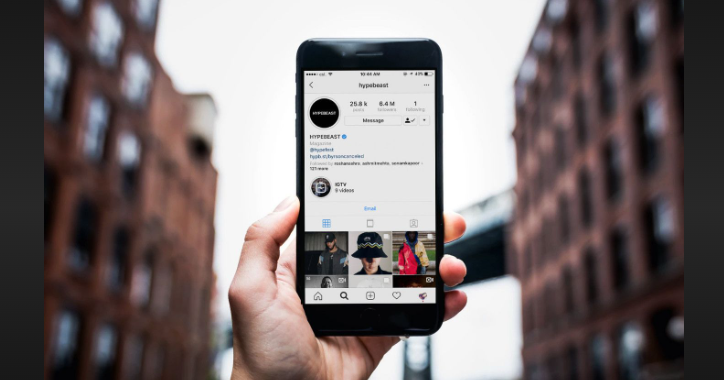
Instagram, one of the most popular social media platforms
Rolling back an Instagram update can be a solution for users who encounter issues or prefer older versions of the app. However, it's important to weigh the benefits of the previous version against potential security risks and missing out on new features. Always exercise caution when downloading apps from third-party sources, and consider reaching out to Instagram support for assistance with specific issues you may be facing with the latest update.