How to Install OptiFine: A Step-by-Step Guide
OptiFine is a popular Minecraft optimization mod that enhances the game's graphics and performance. Whether you want to improve your Minecraft experience or run shaders for stunning visuals, installing OptiFine is the first step. In this comprehensive guide, we'll walk you through the process of installing OptiFine on your Minecraft client, so you can start enjoying the benefits it offers.
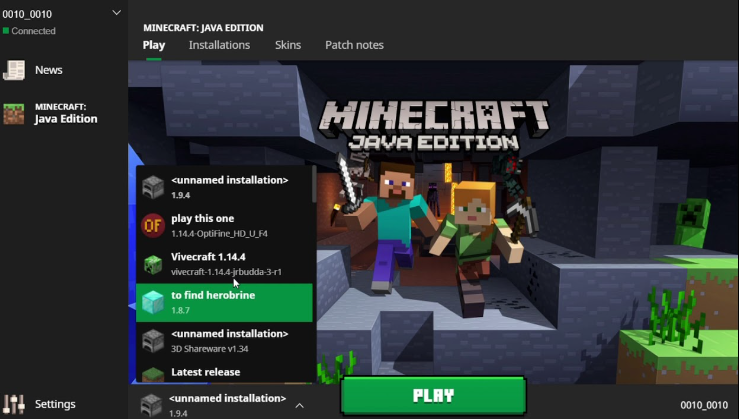
How to install optifine?
1. Before You Begin:
Before diving into the installation process, there are a few essential things to consider:
-
Minecraft Version: Ensure that you have the correct version of Minecraft installed. OptiFine versions are specific to Minecraft versions, so compatibility matters.
-
-
Backup Your Worlds: It's always a good idea to back up your Minecraft worlds before installing any mods or modifications. This way, you can avoid potential data loss in case something goes wrong during the installation.
2. Now, let's get started with the installation of OptiFine.
Step 1: Download OptiFine
- Visit the official OptiFine website at www.optifine.net.
- Navigate to the Downloads section, where you'll find various OptiFine versions.
- Choose the OptiFine version that corresponds to your Minecraft version. Click on the version to access the download page.
Step 2: Install OptiFine
- Double-click the downloaded OptiFine file (typically ending in ".jar"). This will open the OptiFine installer.
- Select "Install" and wait for the installation process to complete. It should automatically detect your Minecraft installation directory.
- Once the installation is finished, you'll see a message indicating that OptiFine has been successfully installed.
Step 3: Launch Minecraft with OptiFine
- Open the Minecraft Launcher.
- In the bottom-left corner, click on the "Installations" tab.
- Create a new installation by clicking the "New" button.
- In the "Version" dropdown menu, select the OptiFine version you installed (e.g., "OptiFine").
- Name your new installation for easy reference.
- Under "More Options," allocate enough memory to Minecraft. For improved performance, consider allocating 2GB or more, depending on your computer's capabilities.
- Save your new installation by clicking the "Create" button.
- Select your newly created installation from the dropdown menu in the Launcher.
- Click the "Play" button to launch Minecraft with OptiFine.
Step 4: Configure OptiFine Settings
- Once Minecraft with OptiFine has launched, go to the Options menu.
- Select "Video Settings" to access OptiFine's advanced graphics and performance settings.
- Customize the settings according to your preferences. OptiFine offers various options to optimize graphics, including adjusting render distance, enabling shaders, and fine-tuning other visual effects.
- Make sure to save your settings before exiting the game.
Step 5: Enjoy Enhanced Minecraft
With OptiFine installed and configured, you can now enjoy Minecraft with improved graphics, smoother performance, and the option to use shaders for breathtaking visuals.
3. Troubleshooting:
If you encounter any issues during the installation process or while using OptiFine, refer to the official OptiFine documentation or community forums for solutions.
Common issues may include compatibility problems, crashes, or conflicts with other mods.

OptiFine is a popular Minecraft optimization mod
Installing OptiFine is a straightforward process that enhances your Minecraft experience by improving graphics and performance. Whether you're aiming for better frame rates or want to explore the world of Minecraft with stunning shaders, OptiFine is an essential addition to your game. Follow the steps outlined in this guide, and you'll be well on your way to enjoying an optimized and visually appealing Minecraft experience.