How to Mute Players in Warzone: A Step-by-Step Guide
In the high-intensity world of Warzone, communication is key, but sometimes you might find yourself in a situation where you need to mute certain players. Whether it's due to excessive chatter, offensive language, or simply wanting to enjoy a quieter gaming experience, muting players can be a useful tool. In this guide, we'll walk you through the steps to mute players in Warzone.
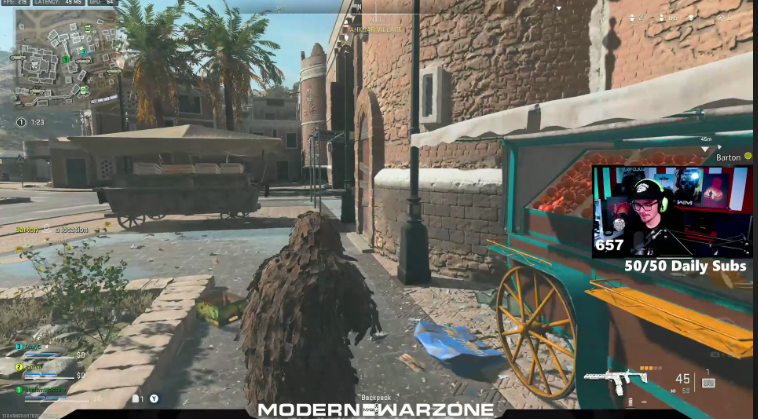
How to mute people on warzone?
1. In-Game Muting
The easiest way to mute players in Warzone is to do it directly in the game. Here's how:
-
Step 1: Launch Warzone Start the game and enter a match as you normally would.
-
-
Step 2: Access the Menu During the match, press the menu button or key on your respective platform. On most consoles, this is the Start or Options button. On PC, it's typically the Esc key.
-
-
Step 3: Navigate to the Social Tab In the menu, navigate to the "Social" tab. This is where you'll find a list of all the players in your current game.
-
-
Step 4: Find the Player to Mute Scroll through the list of players until you find the one you want to mute. Select their name.
-
-
Step 5: Mute the Player In the player's profile, you should see an option to mute them. Confirm your choice, and their voice chat will be muted.
2. Using the Ping System
Warzone has a ping system that allows for non-verbal communication with your squad. If you'd like to limit verbal communication but still convey important information, this is a great alternative. Here's how to use it:
-
Step 1: Launch Warzone Start the game and enter a match.
-
-
Step 2: Ping an Object or Location To ping an object or location, simply aim your crosshairs at it and press the ping button. This can help you communicate objectives or enemy locations without speaking.
-
-
Step 3: Ping Enemy Players You can also ping enemy players to alert your squad to their presence. This is an effective way to communicate without voice chat.
3. Adjusting Voice Chat Volume
If you want to control the overall volume of voice chat in Warzone without muting individual players, you can do so in the game's settings:
-
Step 1: Access the Options Menu While in a match, press the menu or options button to access the settings menu.
-
-
Step 2: Adjust Voice Chat Volume Look for the audio settings and locate the voice chat volume control. You can lower it to reduce the overall volume of voice chat.
4. Console-Specific Muting
On some consoles, you can mute players directly throughthe console's interface. For example:
- On Xbox, you can access the Xbox Guide, go to the party and chat menu, and select the player to mute.
- On PlayStation, you can create a party, invite your friends, and chat within the party. This allows you to avoid public voice chat.
5. Reporting Offensive Players
If muting isn't enough and you encounter players who are engaging in offensive or disruptive behavior, consider reporting them through the game's reporting system.
This helps maintain a positive gaming environment.

Players in Warzone
Muting players in Warzone can enhance your gaming experience by reducing distractions and allowing you to focus on the action. Whether you're strategizing with your squad or simply looking for some peace and quiet, these steps should help you achieve the desired level of communication during your matches.