How to Unlink Nintendo Account from Nintendo Switch - A Step-by-Step Guide
Unlinking your Nintendo Account from your Nintendo Switch is a straightforward process that can be essential for various reasons. Whether you're upgrading to a new console, selling your old one, or just looking to make some changes, this guide will walk you through the steps required to unlink your Nintendo Account from your Nintendo Switch.
I. Why Unlink Your Nintendo Account?

Why Unlink Your Nintendo Account?
Before diving into the process, let's explore some reasons why you might want to unlink your Nintendo Account from your Nintendo Switch:
Upgrading to a New Console: If you're getting a new Nintendo Switch or Switch Lite, you'll need to unlink your account from the old one to set it up on the new device.
Selling or Giving Away Your Console: It's essential to unlink your account from your old console before selling it or passing it on to someone else to protect your personal information.
Changing Profiles: If you want to use a different Nintendo Account on your Switch or share the console with someone else, unlinking and relinking your account may be necessary.
II. Preparing to Unlink
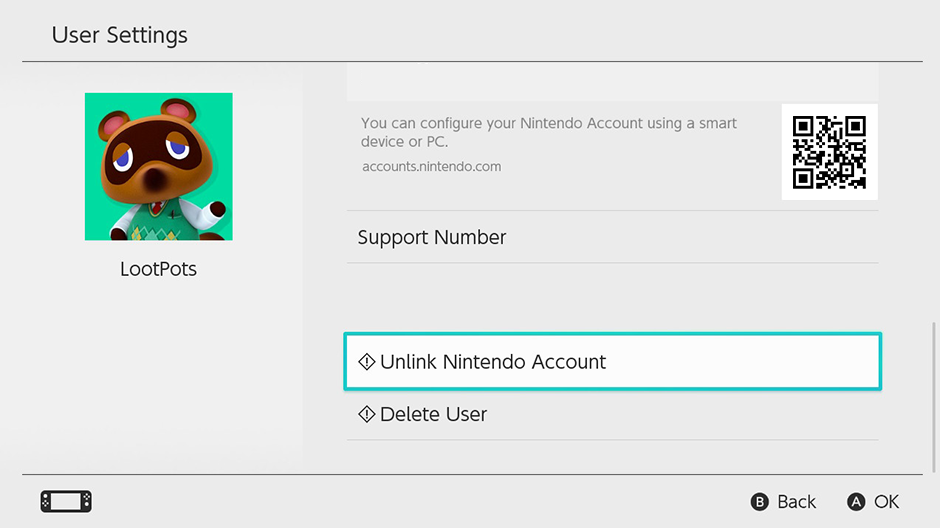
Preparing to Unlink
Before proceeding, there are a few things you should do:
Back Up Your Data: Make sure your game save data is backed up in case you need to restore it on another console. You can use Nintendo Switch Online's Save Data Cloud Backup feature.
Cancel Any Subscriptions: If you have subscriptions like Nintendo Switch Online, be sure to cancel them to avoid any unwanted charges.
III. The Unlinking Process
Now, let's get into the steps to unlink your Nintendo Account from your Nintendo Switch:
Power On Your Nintendo Switch: Make sure your console is powered on and connected to the internet.
Access System Settings: From the home screen, navigate to the System Settings icon (the gear-shaped symbol).
Select Users: Scroll down the System Settings menu and choose "Users."
Choose the User Account: Select the user account that is currently linked to the Nintendo Account you want to unlink.
User Settings: In the User Settings, scroll down to the "User Data Management" section.
Select "Unlink Nintendo Account": This option will initiate the process to unlink your Nintendo Account.
Confirm Your Choice: You'll be prompted to confirm your decision. Select "Unlink" once again.
Enter Your Nintendo Account Password: To finalize the unlinking process, enter your Nintendo Account password.
Completion: Once you've entered your password, your Nintendo Account will be unlinked from the console. You will receive a confirmation message.
IV. Reconnecting Your Nintendo Account
If you ever want to link your Nintendo Account to the same or a different console, follow these steps:
Access System Settings: Repeat the steps mentioned above to access the System Settings on your Nintendo Switch.
Select Users: Choose "Users."
Choose the User Account: Select the user account you want to link the Nintendo Account to.
User Settings: In the User Settings, scroll down to the "User Data Management" section.
Select "Link Nintendo Account": This option will initiate the process to link your Nintendo Account.
Enter Your Nintendo Account Credentials: Provide your Nintendo Account email and password.
Confirmation: Confirm the linking process, and you'll receive a confirmation message when it's complete.
Unlinking your Nintendo Account from your Nintendo Switch is a simple procedure, but it's essential to follow the steps carefully to avoid any data loss or complications. Whether you're upgrading to a new console or making changes to your gaming setup, now you know how to unlink and relink your Nintendo Account.