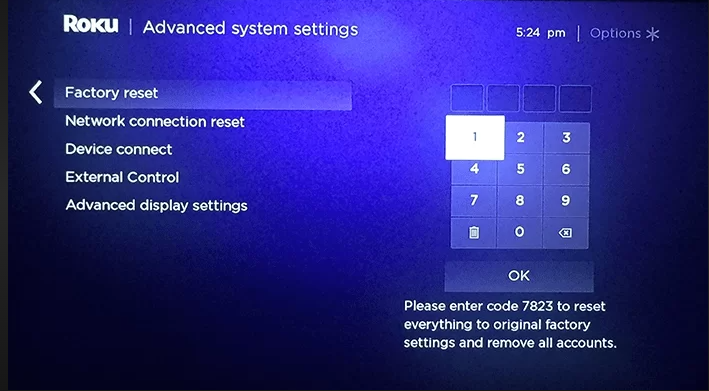How to Log Out of Roku on TV: A Step-by-Step Guide
Roku is a popular streaming device that allows users to access a wide range of content, from movies and TV shows to music and games. If you share your Roku device with others or want to switch to a different Roku account, you may need to log out of your current account. In this guide, we'll walk you through the steps to log out of Roku on your TV.
How to log out of roku on tv?
1. Why Log Out of Roku?
Before we delve into the steps, it's essential to understand why you might want to log out of your Roku account on your TV:
-
Privacy: Logging out ensures that your personal account information, viewing history, and preferences remain private, especially if you share your Roku device with family or friends.
-
-
Switching Accounts: If you have multiple Roku accounts or want to switch to a different one, logging out is the first step to access a new account.
-
-
Troubleshooting: Sometimes, logging out and back in can help resolve common issues like connectivity problems or app glitches.
2. Step-by-Step Guide to Log Out of Roku
Follow these simple steps to log out of your Roku account on your TV:
Navigate to the Roku Home Screen: Using your Roku remote, press the home button to return to the Roku home screen. This is where you'll access the settings menu.
Access the Roku Settings: Navigate to the left side of the home screen to highlight the menu on the left. Scroll down and select "Settings." Press the OK button on your remote to enter the Settings menu.
Choose "System": In the Settings menu, scroll down and select "System." This will open a sub-menu with additional options.
Select "Advanced System Settings": Scroll down to "Advanced System Settings" and press OK to proceed.
Open "Factory Reset": Inside the Advanced System Settings, you'll find "Factory Reset." Select it to enter this menu.
Choose "Factory Reset Everything": You'll see two options: "Factory Reset" and "Factory Reset Everything." To log out completely, select "Factory Reset Everything."
Confirm the Reset: Roku will display a warning message about resetting your Roku TV. Confirm your choice by entering the displayed code. This is typically a four-digit code displayed on your screen.
Wait for the Reset: Your Roku device will then perform a factory reset. This process may take a few minutes. Once it's complete, your Roku TV will restart.
Set Up Roku Again: After the restart, your Roku TV will prompt you to set it up as if it were brand new. Follow the on-screen instructions, including connecting to your Wi-Fi network and linking your Roku account.
Log In with a Different Account: During the setup process, you'll have the option to log in with a different Roku account. Enter the credentials for the account you want to use.

Roku TV
Logging out of your Roku account on your TV is a straightforward process that can be useful for privacy, account switching, and troubleshooting. By following these steps, you can easily log out of your Roku device and set it up with a different account if needed. Enjoy your streaming experience with Roku!