Understanding and Troubleshooting Horizontal Lines on Your Android Phone Screen
Modern smartphones have become an integral part of our lives, but encountering issues with their displays can be frustrating. One common problem is the appearance of horizontal lines on the screen. In this article, we will explore what causes horizontal lines on an Android phone screen and provide step-by-step solutions to address this issue.

Fix horizontal lines on phone screen android
1. Introduction to Horizontal Lines on Phone Screens
a. Appearance: Horizontal lines on your Android phone screen can manifest as thin or thick lines running across the display.
b. Causes: These lines can be caused by various factors, including software glitches, hardware issues, or physical damage.
2. Common Causes of Horizontal Lines
a. Software Glitches: Temporary software glitches can lead to display abnormalities, including horizontal lines.
b. Hardware Problems: Faulty hardware components such as the screen, GPU (Graphics Processing Unit), or motherboard can result in display issues.
c. Physical Damage: Physical trauma to the phone, like dropping it, can cause damage to the screen or internal components.
3. Troubleshooting Steps
a. Restart Your Phone
-
Step 1: Begin by restarting your Android phone. Sometimes, temporary software issues can be resolved with a simple reboot.
-
-
Step 2: Check if the horizontal lines persist after the restart.
b. Software Updates
-
Step 1: Ensure your phone's operating system and apps are up to date.
-
-
Step 2: Go to "Settings" > "System" > "Software Update" to check for updates.
c. Safe Mode
-
Step 1: Boot your Android phone into safe mode to check if third-party apps are causing the issue.
-
-
Step 2: If the lines disappear in safe mode, an app may be the culprit. Uninstall recently downloaded apps one by one to identify the problematic one.
d. Factory Reset (Backup First)
-
Step 1: As a last resort, perform a factory reset on your phone to revert it to its original settings. Backup your data before proceeding.
-
-
Step 2: Go to "Settings" > "System" > "Reset" > "Erase all data (factory reset)."
e. Hardware Inspection
-
Step 1: If the lines persist after software troubleshooting, consider hardware inspection.
-
-
Step 2: Consult a professional technician or contact your phone's manufacturer for repair or replacement options.
f. Screen Replacement
-
Step 1: If physical damage is the cause of the lines, you may need to replace the screen.
-
-
Step 2: Contact a reputable repair service or the phone manufacturer for screen replacement options.
4. Prevention and Maintenance
a. Use a Protective Case: A sturdy phone case can help protect your phone from accidental drops.
b. Screen Protector: Applying a screen protector can prevent scratches and minimize the risk of screen damage.
c. Regular Backups: Regularly back up your phone's data to prevent loss during troubleshooting or repairs.
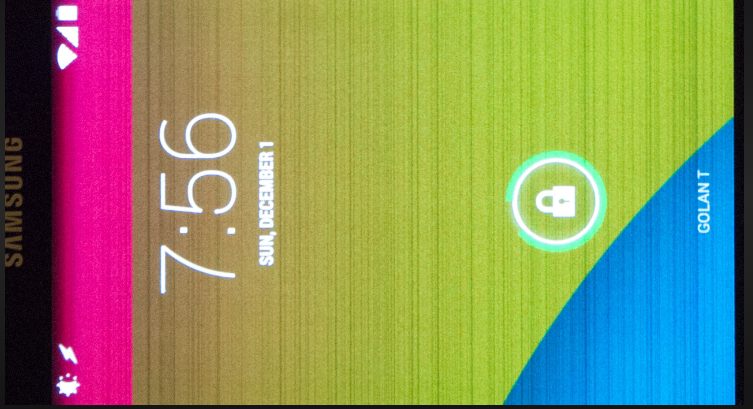
Horizontal lines on phone screen android
Experiencing horizontal lines on your Android phone's screen can be concerning, but it's essential to diagnose and address the issue promptly. In many cases, the problem can be resolved through software troubleshooting. However, if the lines persist, seeking professional assistance for hardware inspection or screen replacement may be necessary. Remember to take preventive measures to protect your phone from physical damage and maintain regular backups to safeguard your data.