Streamlined Steps: How to Delete Plugins in Nexus Mod Manager
Nexus Mod Manager has revolutionized the way gamers enhance their favorite titles with mods. However, managing plugins can sometimes become overwhelming, prompting users to wonder, "How to delete plugins in Nexus Mod Manager?" In this guide, we'll provide you with clear, step-by-step instructions to streamline the process of removing plugins from your Nexus Mod Manager installation.
1. Understanding Nexus Mod Manager
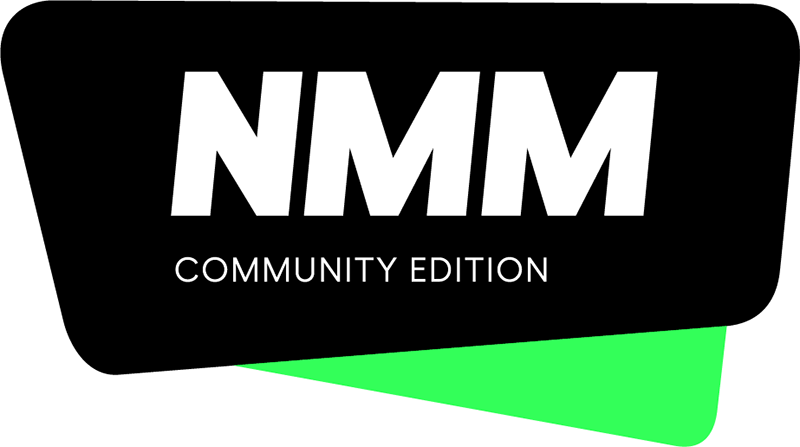
Nexus Mod Manager
Before diving into the deletion process, let's briefly understand what Nexus Mod Manager (NMM) is.
NMM is a software that simplifies the management and installation of mods for a wide range of video games. It allows users to customize their gaming experience by integrating various mods seamlessly.
2. The Significance of Deleting Plugins
The need to delete plugins often arises when users wish to streamline their mod configurations, fix conflicts, or simply organize their gaming experience better.
Removing unwanted or conflicting plugins ensures a smoother gameplay experience.
3. Essential Precautions
Before you start deleting plugins, it's crucial to take certain precautions to avoid unintended consequences. Here are a few steps to consider:
Backup Your Data: Create a backup of your current mod configuration and saved games to avoid losing progress.
Note Plugin Dependencies: If a plugin has dependencies, removing it might cause issues. Ensure you're aware of any interconnected mods.
4. Step-by-Step Guide to Deleting Plugins
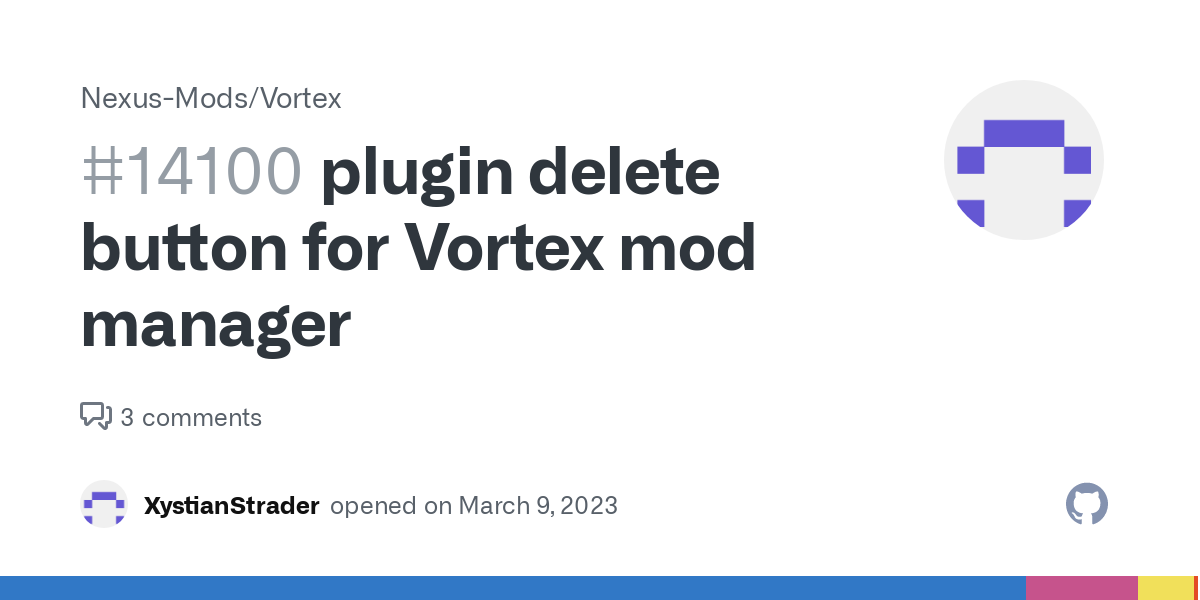
Deleting Plugins
Follow these steps to effectively delete plugins from Nexus Mod Manager:
Step 1: Launch Nexus Mod Manager
Open the Nexus Mod Manager application on your computer. Make sure it's up to date for optimal performance.
Step 2: Navigate to the "Mods" Tab
Within the Nexus Mod Manager interface, find and click on the "Mods" tab. This is where you'll manage your installed mods and plugins.
Step 3: Select the Plugin to Delete
Browse through the list of installed mods and locate the plugin you want to delete. Click on the plugin to select it.
Step 4: Disable the Plugin
Before deleting the plugin, it's wise to disable it first. To do this, simply uncheck the checkbox next to the plugin's name. This action prevents the plugin from affecting your gameplay while you finalize the deletion.
Step 5: Remove the Plugin
With the plugin disabled, you're now ready to remove it. Right-click on the plugin's entry in the Nexus Mod Manager interface. A context menu will appear; select the option to delete the plugin.
Step 6: Confirm Deletion
A confirmation dialog will appear, asking you to confirm the deletion. Double-check to ensure that you've selected the correct plugin. If you're sure, proceed with the deletion.
Step 7: Manage Virtual Folders (Optional)
Nexus Mod Manager uses virtual folders to manage your mods and plugins. After deleting a plugin, you can clean up your virtual folders by right-clicking on the "Mods" tab and selecting "Purge Mods." This action helps optimize your mod setup.
5. Post-Deletion Steps
After successfully deleting a plugin, it's essential to take a few additional steps:
Check for Conflicts: Examine your mod list to ensure that deleting the plugin hasn't caused conflicts with other mods.
Test Gameplay: Launch your game and play for a while to confirm that the removal of the plugin hasn't impacted your gaming experience negatively.
Deleting plugins in Nexus Mod Manager is a straightforward process that enhances your gaming experience by maintaining a streamlined mod configuration. By following the step-by-step guide outlined above, you can effectively remove unwanted or conflicting plugins, ensuring smoother gameplay and a more organized mod setup. As you explore the world of mods, having the ability to manage your plugins efficiently is essential for creating an enjoyable and customized gaming experience.