How to See When a Discord Server Was Made: A Step-by-Step Guide
Discord has emerged as one of the most popular platforms for communication among gamers, content creators, and various online communities. As servers on Discord continue to grow and evolve, users often find themselves curious about when a specific server was created. Unfortunately, Discord doesn't provide an explicit timestamp for server creation, but fear not! In this comprehensive guide, we'll walk you through different methods to help you determine when a Discord server was made. By following these step-by-step instructions, you'll be able to uncover the creation date of any Discord server, satisfying your curiosity and enhancing your overall Discord experience.
1. Utilizing Discord Bot: Dyno
One of the most efficient ways to find the creation date of a Discord server is by using a bot. Dyno is a popular Discord bot that provides a wide range of functionalities, including the ability to check the server's creation date. To proceed, follow these steps:
Step 1: Invite Dyno Bot to Your Server
To begin, invite Dyno Bot to your server by visiting the Dyno website and authorizing the bot to access your server's data.
Step 2: Set Up Necessary Permissions
Ensure that Dyno Bot has the required permissions to view channel history and read messages in your server.
Step 3: Use the "!info" Command
Once Dyno is set up, type "!info" in any server channel. The bot will respond with various details about the server, including the creation date.
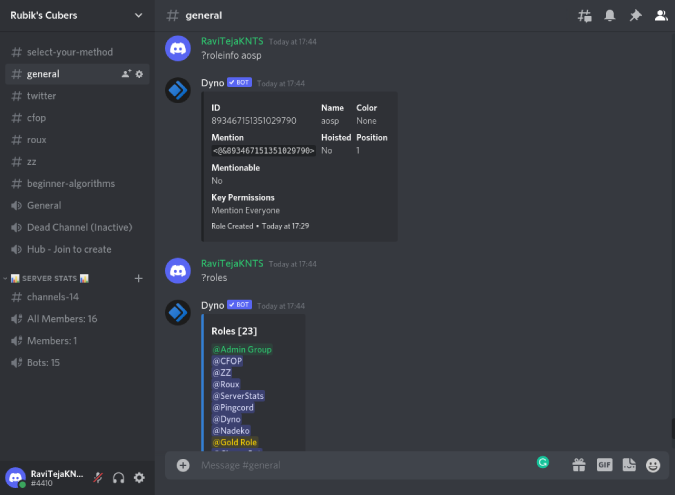
Dyno Bot
2. Checking Through Discord's Developer Mode
Discord's Developer Mode offers valuable insights into servers, including the creation date. To enable Developer Mode and proceed, follow these steps:
Step 1: Enable Developer Mode
Go to your Discord settings, then navigate to "Appearance." Scroll down to find "Developer Mode" and toggle it on.
Step 2: Access Server Information
Right-click the server's icon in Discord's sidebar, and select "Copy ID" from the drop-down menu.
Step 3: Determine Creation Date
Visit a Discord ID converter website, paste the copied server ID, and convert it. The resulting information will include the server's creation date.
3. Using Discord API
Advanced users and developers can utilize Discord's API to fetch server details, including the creation date. Follow these steps to proceed:
Step 1: Obtain Your Authorization Token
Access the Discord Developer Portal, create a new application, and navigate to the "Bot" tab to obtain your authorization token.
Step 2: Use Discord API
Utilize the Discord API and appropriate programming language (Python, JavaScript, etc.) to fetch the server information, including the creation date.
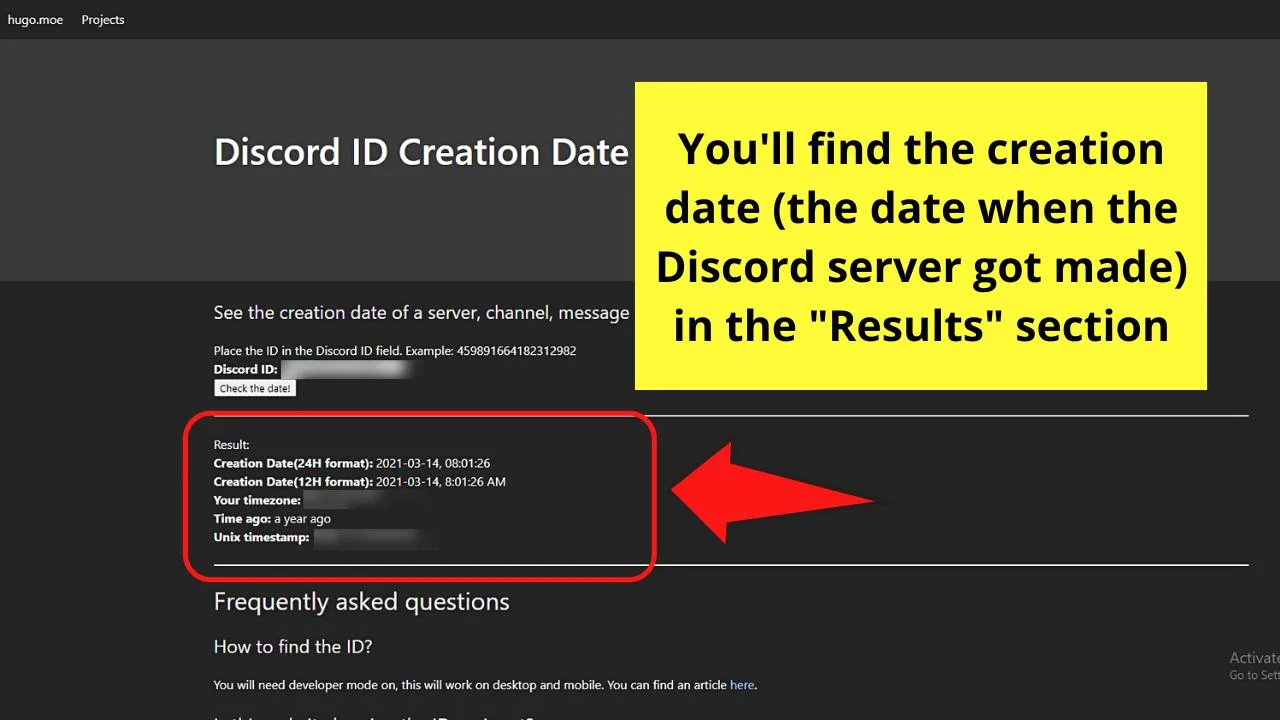
Using Discord API
4. Requesting a Bot's Help
If you don't want to host a bot yourself, you can invite existing bots that provide server information to assist you. ServerInfo and BotGhost are some popular options. Here's how to do it:
Step 1: Invite the Bot
Visit the bot's website or the Discord bot list and invite the bot to your server.
Step 2: Request Server Information
Most of these bots respond to commands like "!serverinfo" or "!info" to provide server details, including the creation date.
Although Discord doesn't explicitly display a server's creation date, there are several effective methods to uncover this information. Whether you prefer using a bot like Dyno or tapping into Discord's Developer Mode and API, you now have the knowledge to quench your curiosity about the creation date of any Discord server. As you explore and enjoy Discord's vibrant community, knowing when a server was made can provide valuable context and enhance your overall experience on the platform.