Using an Old iPhone as an iPod: A Practical Guide
Have you recently upgraded to a new iPhone, leaving your old one sitting unused in a drawer? Don't let that old iPhone go to waste! One great way to repurpose it is by turning it into an iPod. Converting your old iPhone into an iPod allows you to enjoy your favorite music, videos, and podcasts without the need for a cellular plan. In this comprehensive guide, we will walk you through the process of repurposing your old iPhone as an iPod, providing step-by-step instructions and essential tips to make the most of this smart and eco-friendly decision.
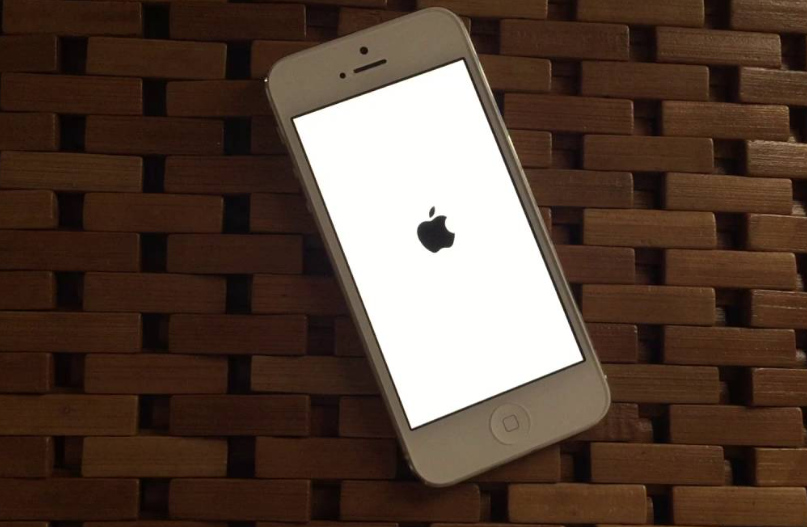
A old iphone
1. Assessing Your Old iPhone
Before converting your old iPhone into an iPod, assess its condition and functionality. Check the battery life, screen, and overall performance to ensure it is suitable for use as an iPod. If necessary, replace the battery or repair any issues to optimize its performance.
2. Backing Up Your Data
Before repurposing your old iPhone, back up all your data to ensure you don't lose any valuable information. Use iCloud or iTunes to create a backup of your contacts, photos, apps, and other essential data.
3. Resetting Your iPhone
To transform your old iPhone into an iPod, you need to erase all existing data and settings. Follow these steps to reset your iPhone:
- Go to "Settings" on your iPhone.
- Tap on your name at the top of the screen.
- Scroll down and select "Sign Out."
- Enter your Apple ID password and tap "Turn Off."
- Return to "Settings," then select "General."
- Scroll down and tap on "Reset."
- Choose "Erase All Content and Settings."
- Confirm the action and wait for your iPhone to reset.
4. Turning Off Cellular Data
Since you're repurposing your old iPhone as an iPod, you don't need cellular data. Turning off cellular data will help conserve battery life and ensure that no unwanted data usage occurs. To disable cellular data:
a. Go to "Settings" on your iPhone.
b. Select "Cellular" or "Mobile Data."
c. Toggle off the "Cellular Data" or "Mobile Data" switch.
5. Installing Apps and Media
Once your iPhone has been reset, you can choose to install apps that are relevant to your iPod use, such as music players, podcast apps, and video players. Additionally, you can transfer media files from your computer to your old iPhone. Connect your iPhone to your computer using a USB cable and use iTunes to sync music, videos, and podcasts to your device.
6. Activating Airplane Mode
To further conserve battery life and prevent any potential interruptions, activate Airplane Mode on your old iPhone. This will disable all wireless connections, including Wi-Fi and Bluetooth. To enable Airplane Mode:
a. Swipe up from the bottom of your iPhone's screen to access the Control Center.
b. Tap the Airplane icon to activate Airplane Mode.
7. Setting Up Wi-Fi (Optional)
If you want to use Wi-Fi to download apps or media directly to your old iPhone, you can set it up without activating a cellular plan. Go to "Settings" and select "Wi-Fi" to connect to a Wi-Fi network.
8. Using the iPod Features
Once your old iPhone has been transformed into an iPod, you can now enjoy its multimedia features. Play your favorite songs, podcasts, and audiobooks with ease. Create playlists, adjust settings, and organize your media library just like you would with a regular iPod.
9. Storing Your Old iPhone
Now that you have successfully repurposed your old iPhone into an iPod, you can store it in a safe place or use it as a dedicated music player for workouts, road trips, or relaxing at home. By repurposing your old iPhone, you reduce electronic waste and extend the lifespan of a perfectly functional device.
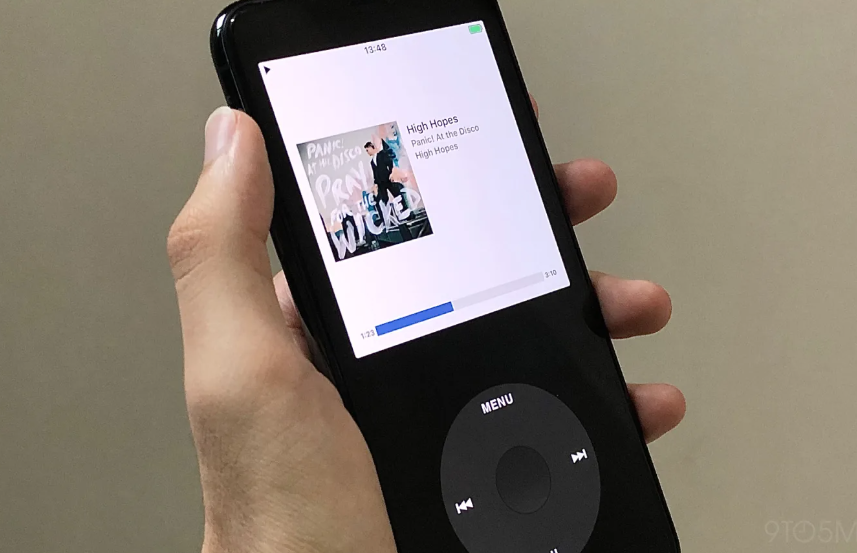
Rewound is an app that transforms your iPhone into an iPod Classic
Converting your old iPhone into an iPod is a practical and eco-friendly way to repurpose a device you no longer use as a primary phone. By following the step-by-step guide above, you can easily reset your iPhone, install the necessary apps and media, and optimize its features for music and video playback. Transforming your old iPhone into an iPod not only gives it a new lease on life but also provides you with a dedicated multimedia player for enjoying your favorite content hassle-free. So, dust off that old iPhone, follow the steps, and rediscover the joy of a personalized music and entertainment experience!