Dark Souls 3 Backup Save PC: Protect Your Progress and Ensure Peace of Mind
Dark Souls 3 is an acclaimed action role-playing game developed by FromSoftware. Its challenging gameplay, immersive world, and deep lore have captivated gamers worldwide. As a PC player, one of the crucial aspects of enjoying the game is ensuring the safety of your progress. In this article, we will explore the importance of backing up your Dark Souls 3 save files on PC and provide you with a step-by-step guide to protect your valuable data.

How To Back-Up Your Save
1. Why Backup Your Dark Souls 3 Save Files?
1.1. Safeguard against Game Errors or Crashes
Dark Souls 3 is known for its difficulty, but it's not immune to technical glitches. Game crashes, system errors, or power outages can result in corrupted save files, potentially wiping out hours of progress.
By regularly backing up your save files, you can quickly restore your game to its previous state, minimizing frustration and preserving your hard-earned achievements.
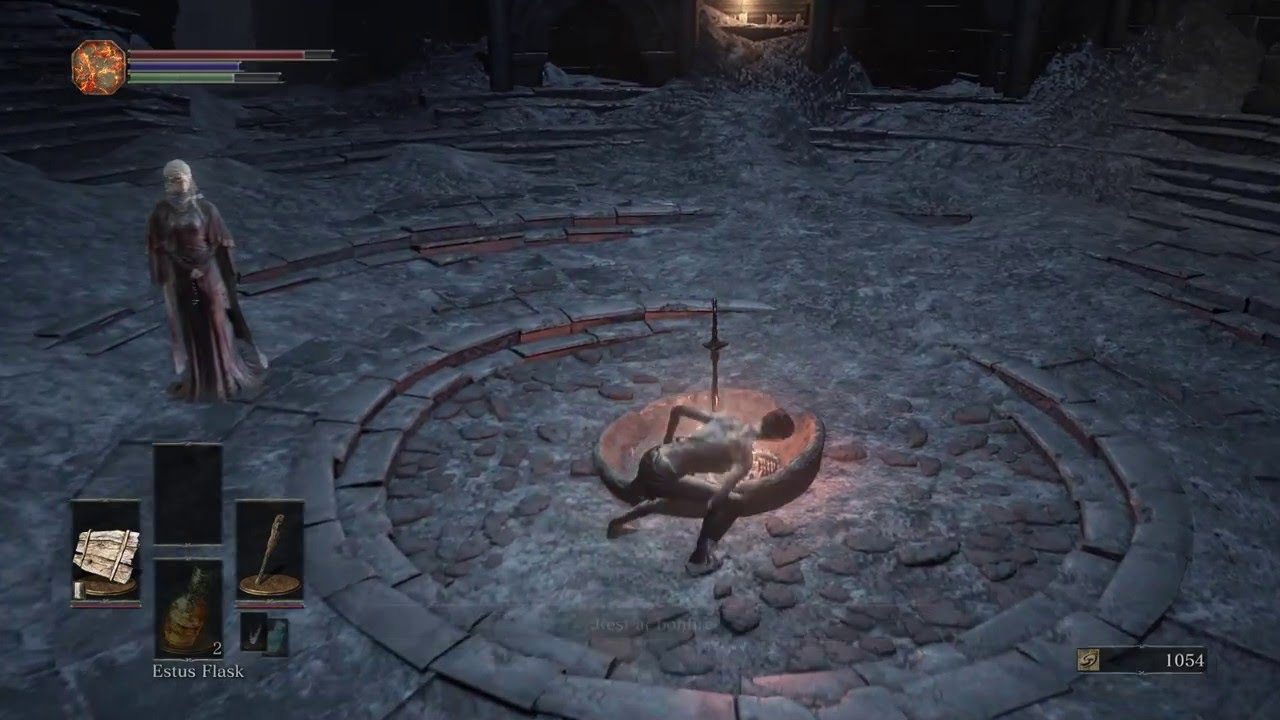
Dark Souls 3
1.2. Prepare for Modding or Experimentation
Dark Souls 3 has a vibrant modding community that offers various enhancements and modifications to the game.
While mods can enhance your gameplay experience, they may also introduce unforeseen issues.
By backing up your save files, you can freely experiment with mods and revert to a stable save if any compatibility issues arise.
1.3. Protection against Accidental Deletions
Mistakes happen, and accidentally deleting your Dark Souls 3 save files can be devastating. Whether it's due to a misclick or an unintended action, losing your progress can be disheartening.
Having backups ensures you can recover from such mishaps and continue your journey in the world of Dark Souls 3 without starting from scratch.

Dark Souls 3 Save Files on PC
2. How to Backup Your Dark Souls 3 Save Files on PC
Step 1: Locate Your Save Files Dark Souls 3 save files are stored in a specific directory on your PC.
Navigate to the following path: "C:Users[YourUsername]AppDataRoamingDarkSoulsIII". Here you will find the save files with the extension ".sl2."
Step 2: Create a Backup Folder Create a new folder in a safe location, such as an external hard drive or cloud storage.
Name it something descriptive, like "Dark Souls 3 Backups," to easily identify it later.
Step 3: Copy and Paste Your Save Files In the Dark Souls 3 save file directory, select all the ".sl2" files and copy them.
Then, navigate to your backup folder and paste the files into it. This action creates a duplicate of your save files for safekeeping.
Step 4: Regularly Update Your Backups To ensure your backup files are up to date, it's recommended to periodically repeat Step 3.
Consider creating a backup schedule, such as weekly or after significant in-game accomplishments, to maintain an accurate record of your progress.
Step 5: Test Your Backup Files It's crucial to verify the integrity of your backup files.
Occasionally, restore a backup to confirm that the save files are functional. This practice ensures that your backups are reliable and can be relied upon in case of emergencies.
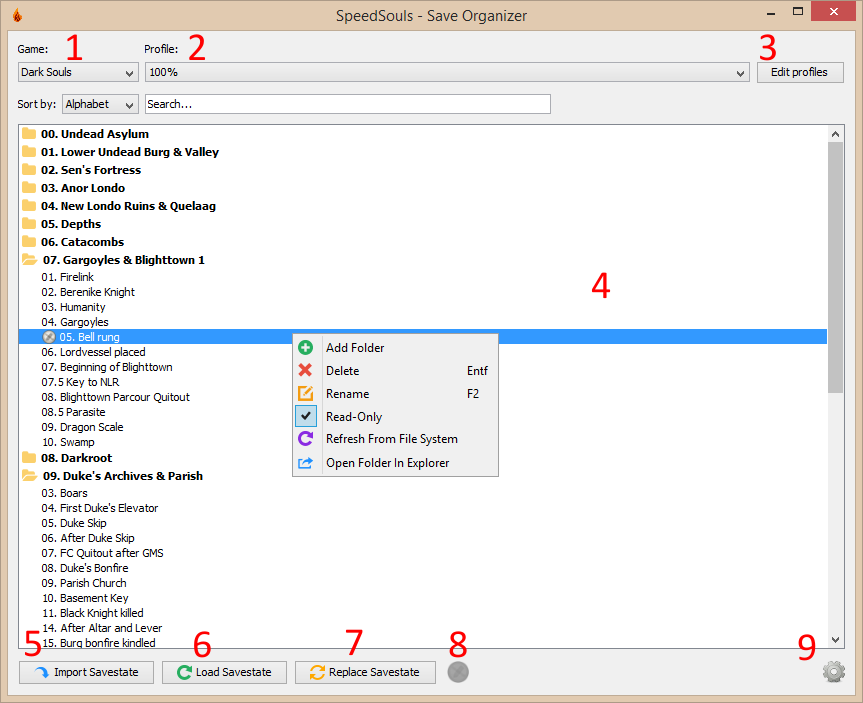
How to Backup Your Dark Souls 3 Save Files on PC
In the world of Dark Souls 3, where perseverance and determination are paramount, safeguarding your progress is essential. By backing up your Dark Souls 3 save files on PC, you can protect yourself against game errors, crashes, accidental deletions, and confidently experiment with mods. Remember to follow the step-by-step guide provided in this article and regularly update your backups to ensure peace of mind. With your progress securely preserved, you can fearlessly embark on your journey through the challenging and immersive world of Dark Souls 3.