How to Turn Off Advanced Calling: A Step-by-Step Guide
Advanced Calling, also known as HD Voice or VoLTE (Voice over LTE), is a feature available on many smartphones that enhances the quality of voice calls by utilizing the LTE network. While Advanced Calling can provide improved call clarity, some users may prefer to turn it off for various reasons. In this guide, we will provide you with a step-by-step process on how to turn off Advanced Calling on your smartphone, ensuring that you can customize your call settings according to your preferences.
1. Understanding Advanced Calling:
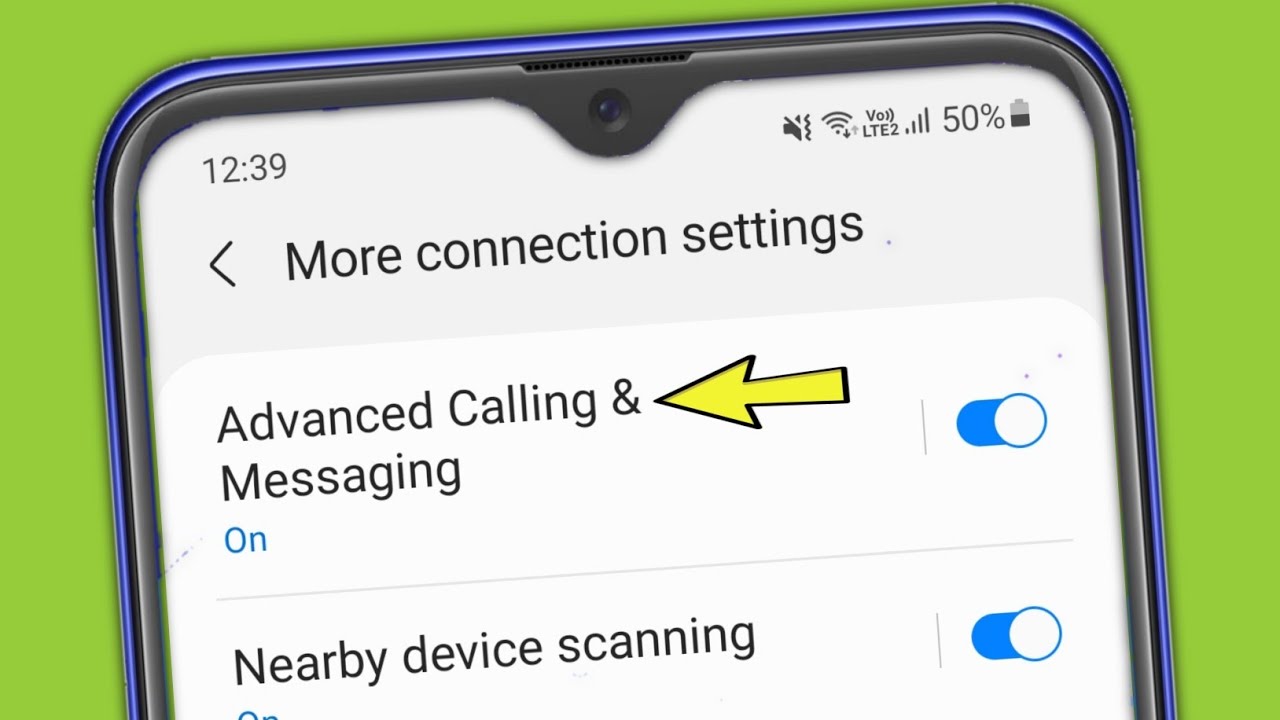
Advanced Calling
HD Voice: Advanced Calling enables high-definition voice calls, resulting in clearer and crisper audio during phone conversations.
VoLTE: Voice over LTE technology uses the LTE network for voice calls, allowing for faster call connections and improved call quality.
2. Turning Off Advanced Calling on Android Devices:
Step 1: Open the "Settings" app on your Android device.
Step 2: Scroll down and select "Network & Internet" or "Connections" (the exact wording may vary depending on your device).
Step 3: Tap on "Mobile Networks" or "Cellular Networks."
Step 4: Look for the option "Advanced Calling," "HD Voice," or "VoLTE."
Step 5: Toggle the switch next to the respective option to turn it off.
Step 6: Confirm your selection if prompted.
3. Disabling Advanced Calling on iPhones:
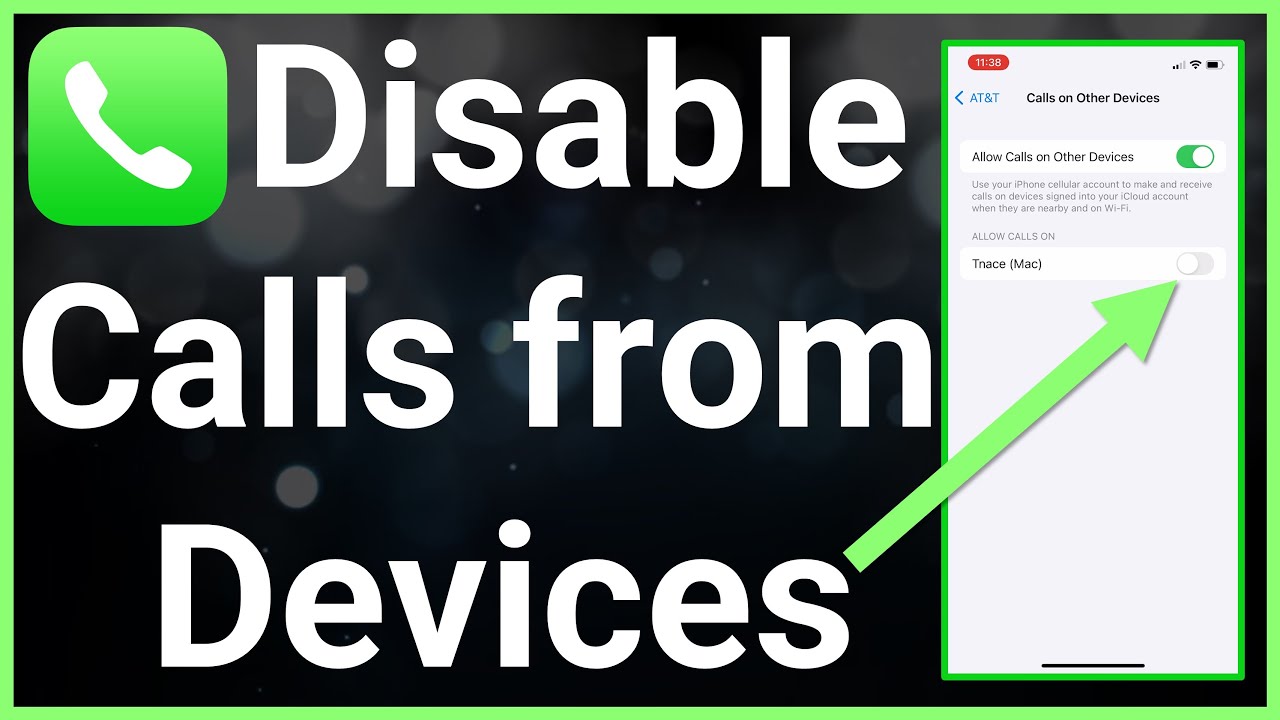
Disabling Advanced Calling on iPhones
Step 1: Open the "Settings" app on your iPhone.
Step 2: Scroll down and select "Cellular" or "Mobile Data."
Step 3: Tap on "Cellular Data Options" or "Mobile Data Options."
Step 4: Locate the "Enable LTE" or "Voice & Data" option.
Step 5: Select "Data Only" or "Off" to disable Advanced Calling.
Step 6: Confirm your selection if prompted.
4. Checking Carrier-Specific Settings:
Some carriers may have their own specific settings related to Advanced Calling.
If you are unable to find the option to disable Advanced Calling using the above methods, it is recommended to check your carrier's support website or contact their customer service for further assistance.
5. Benefits of Disabling Advanced Calling:
Improved battery life: Turning off Advanced Calling can help conserve battery life, as this feature utilizes more resources during voice calls.
Compatibility issues: Some devices or networks may not fully support Advanced Calling, leading to potential call quality issues or dropped calls.
Personal preference: Some users may simply prefer the standard voice calling experience over HD Voice.
Disabling Advanced Calling on your smartphone can be done easily through the device's settings menu. By following the step-by-step instructions provided in this guide, you can customize your call settings according to your preferences. Whether you choose to turn off Advanced Calling to conserve battery life or to address compatibility issues, you have the flexibility to control your device's call features. Remember to check carrier-specific settings if you are unable to locate the Advanced Calling option on your device. Enjoy your personalized call experience by turning off Advanced Calling if it aligns with your needs and preferences.