TikTok Dark Mode on Android: A Step-by-Step Guide
TikTok, the popular social media platform known for its short-form videos, offers a dark mode feature that provides a visually pleasing and comfortable viewing experience, especially in low-light environments. In this article, we will guide you through the process of enabling dark mode on TikTok for Android devices, allowing you to enjoy the app with a darker color scheme that reduces eye strain and conserves battery life.
1. Introduction to TikTok Dark Mode
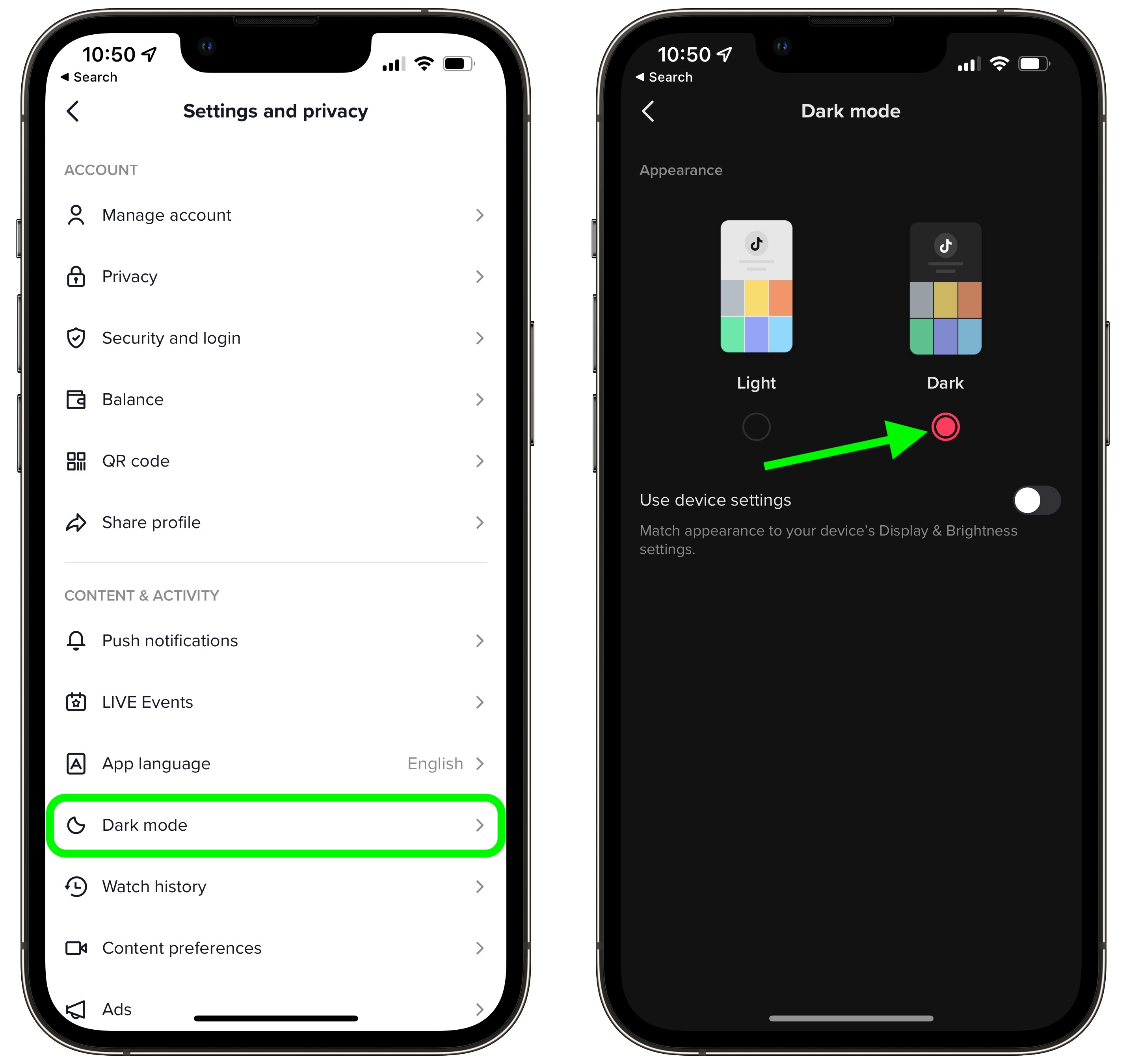
TikTok Dark Mode
Dark mode, also known as night mode or dark theme, is a display setting that switches the app's color scheme to darker tones.
It reduces the amount of bright light emitted by the screen, making it easier on the eyes and more suitable for use in dark or dimly lit environments.
2. The Benefits of TikTok Dark Mode
Enabling dark mode on TikTok for your Android device offers several advantages.
Firstly, it reduces eye strain and fatigue, especially when using the app for extended periods.
Secondly, it conserves battery life, as darker colors require less power to display on certain screen types.
Lastly, it provides a sleek and modern aesthetic that many users find visually appealing.
3. Checking TikTok Version
Before enabling dark mode, ensure that you have the latest version of TikTok installed on your Android device.
Open the Google Play Store, search for TikTok, and check for any available updates.
Keeping the app updated ensures that you have access to the latest features and improvements.
4. Enabling Dark Mode in System Settings
To enable dark mode on TikTok, you must first activate the system-wide dark mode feature on your Android device. The process may vary slightly depending on the version of Android you are using, but generally, you can follow these steps:
Open the Settings app on your Android device.
Scroll down and locate the "Display" or "Display & Brightness" option.
Tap on "Dark" or "Dark Mode" to enable the system-wide dark mode.
5. Launching TikTok

TikTok
After enabling dark mode in the system settings, open the TikTok app on your Android device. You will notice that the app now reflects the dark color scheme.
6. Customizing TikTok Dark Mode
TikTok provides additional customization options to enhance your dark mode experience. To access these settings:
Tap on the profile icon at the bottom right corner of the screen to open your profile.
Tap on the three dots (...) at the top right corner of the screen to access the settings menu.
Scroll down and tap on "Dark Mode" or "App Appearance."
Select "Dark" or "Always Dark" to ensure that TikTok remains in dark mode regardless of the system settings.
7. Additional Tips
Here are a few additional tips to optimize your TikTok dark mode experience on Android:
a. Adjust Brightness:
In dark environments, lower your device's screen brightness to a comfortable level to further reduce eye strain.
b. Schedule Dark Mode:
Some Android devices allow you to schedule dark mode to automatically activate and deactivate at specific times. This can be useful if you prefer dark mode during certain hours of the day.
c. Disable Auto-Update:
If you have limited data or prefer manual control over app updates, you can disable auto-updates in the Google Play Store settings. This ensures that TikTok won't update to a version without dark mode support until you manually update it.
Enabling dark mode on TikTok for your Android device enhances your viewing experience, reduces eye strain, and conserves battery life. By following the steps outlined in this guide, you can easily activate dark mode in both the system settings and TikTok app settings. Take advantage of the additional customization options and consider implementing the additional tips provided to optimize your TikTok dark mode experience. Enjoy browsing and creating TikTok videos with a visually appealing and comfortable dark theme.