How to Stop Skype from Lowering the Volume of Other Programs: A Step-by-Step Guide
Skype is a popular communication platform that allows users to make voice and video calls, send messages, and participate in conferences. However, one common issue users face is Skype automatically lowering the volume of other programs during calls, which can be frustrating. In this article, we will provide you with a step-by-step guide on how to prevent Skype from reducing the volume of other applications on your computer.
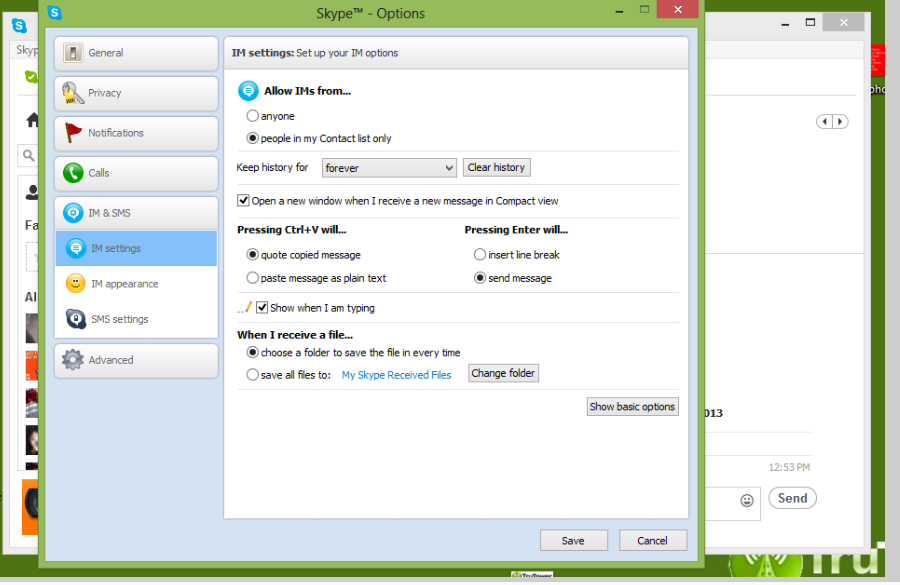
Keep skype from lowering volume of other programs
1. Adjust Skype Settings
The first step is to modify the settings within the Skype application. Follow these steps:
- Launch Skype and sign in to your account.
- Click on the "Tools" menu at the top of the window and select "Options."
- In the Options window, click on the "Audio settings" tab.
- Uncheck the box that says "Automatically adjust microphone settings" and "Automatically adjust speaker settings."
- Click on "Save" to apply the changes.
2. Adjust Windows Sound Settings
Next, you need to adjust the sound settings on your Windows operating system. Here's how:
- Right-click on the speaker icon in the system tray located at the bottom right corner of your screen.
- Select "Sounds" from the context menu.
- In the Sounds window, navigate to the "Communications" tab.
- Choose the option that says "Do nothing" and click on "OK" to save the changes.
3. Adjust Application Volume Mixer
If the issue persists, you can manually adjust the volume levels for Skype and other applications in the Volume Mixer. Here's what you need to do:
- Right-click on the speaker icon in the system tray and select "Open Volume Mixer."
- Locate the Skype slider and adjust it to your desired volume level.
- Make sure the volume sliders for other applications are not affected or lowered.
4. Update Skype and Audio Drivers
Sometimes, outdated software or drivers can cause conflicts and issues with audio settings. Make sure you have the latest version of Skype installed on your computer. Additionally, check for any available updates for your audio drivers and install them if necessary.
5. Use Third-Party Volume Control Software
If the above steps don't resolve the issue, you can consider using third-party volume control software. These applications allow you to have more control over individual program volumes and prevent Skype from lowering the volume of other programs.
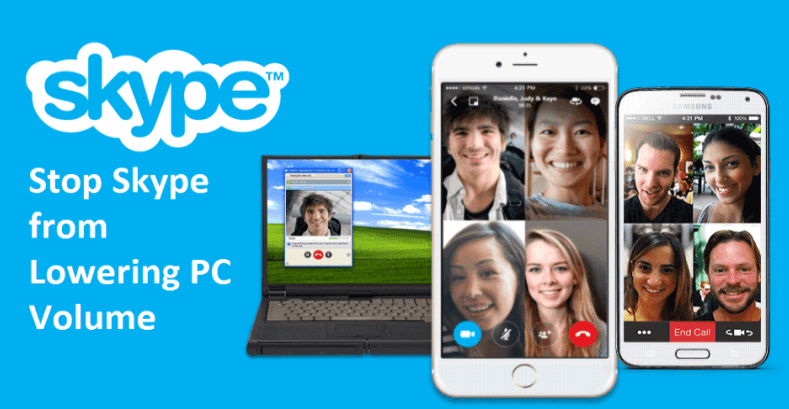
Skype is a popular communication platform
Experiencing the volume reduction of other programs while using Skype can be bothersome, especially during important calls or when multitasking. By following the steps outlined in this guide, you can prevent Skype from automatically lowering the volume of other applications. Adjusting the Skype settings, Windows sound settings, and application volume mixer can help maintain consistent volume levels across different programs. Additionally, keeping your Skype and audio drivers up to date and exploring third-party volume control software are potential solutions to address the issue. With these adjustments, you can enjoy uninterrupted communication without the hassle of volume fluctuations.