How to Remove Yourself from Facebook Page Admin
Being an admin of a Facebook page comes with certain responsibilities and privileges. However, there may come a time when you no longer wish to be associated with a particular Facebook page as an admin. In such cases, it is important to know how to remove yourself from the page admin role. This article will guide you through the process of removing yourself as a Facebook page admin, step by step.
1. Understand the Consequences of Removing Yourself as Admin:
Before proceeding with the removal process, it's crucial to understand the implications.
Once you remove yourself as an admin, you will lose all administrative rights and control over the page.
Make sure to consider the impact this may have on the page and its followers.

Get to the admin roles window
2. Access the Page Settings:
To begin the removal process, you need to access the page settings.
Go to the Facebook page you wish to remove yourself from and click on the "Settings" tab located at the top-right corner of the page.
3. Navigate to the "Page Roles" Section:
Within the page settings, locate and click on the "Page Roles" option.
This section allows you to manage the roles and permissions of page admins.
4. Locate Your Name in the Admin List:
In the "Page Roles" section, you will find a list of current page admins.
Scroll through the list and locate your name. It will be displayed under the "Existing Page Roles" section.
5. Remove Yourself as Admin:
To remove yourself as an admin, click on the "Edit" button next to your name.
A drop-down menu will appear with different options. Choose the "Remove" option to initiate the removal process.
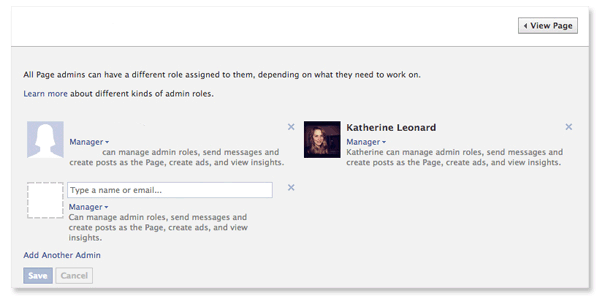
Remove yourself from the page
6. Confirm the Removal:
Once you select the "Remove" option, a confirmation dialog box will appear.
Facebook will provide a warning message about the consequences of removing yourself as an admin.
Read the message carefully and click on the "Remove" button to confirm your decision.
7. Revoke All Admin Privileges:
After confirming the removal, Facebook will revoke all your admin privileges associated with the page.
You will no longer have access to the page settings, publishing content, or managing page roles.
8. Inform the Remaining Admins:
If there are other admins managing the page, it is courteous to inform them about your decision to step down as an admin.
Communication is key to ensure a smooth transition of responsibilities and to maintain a healthy relationship with the remaining admins.
9. Monitor the Page:
Even after removing yourself as an admin, it's a good practice to monitor the page for a while.
Keep an eye on any changes or updates made by the new admins to ensure the page is being managed effectively and in alignment with your expectations.
10. Stay Connected as a Page Member:
Although you are no longer an admin, you can still stay connected to the page as a regular member.
Engage with the content, interact with the page community, and provide support whenever necessary.
Removing yourself as a Facebook page admin is a straightforward process, but it's essential to consider the consequences and communicate with other admins. By following the steps outlined in this article, you can successfully remove yourself from the admin role and transition the page's management responsibilities smoothly. Remember to stay engaged as a page member and continue supporting the community even after stepping down as an admin.